In MSV, the ‘Stop’ feature instructs a vehicle to stop at a specific spot for a specified period. This can be used to model buses with dwell times, cargo vehicles stopping for service, or even toll collection points.
Shapes such as bus stops and toll booths are for visual representation only. Adding a stop feature ensures vehicles stop along their stream but does not affect the visual shape. Note that vehicles will stop in the leftmost lane for left-hand traffic (e.g., UK, India) and the rightmost lane for right-hand traffic (e.g., US, China). This setting is specified in the Sim Editor, not the Stop Editor.
The following image shows a bus stop representation for right-hand driving. The procedure is the same for left-hand traffic:
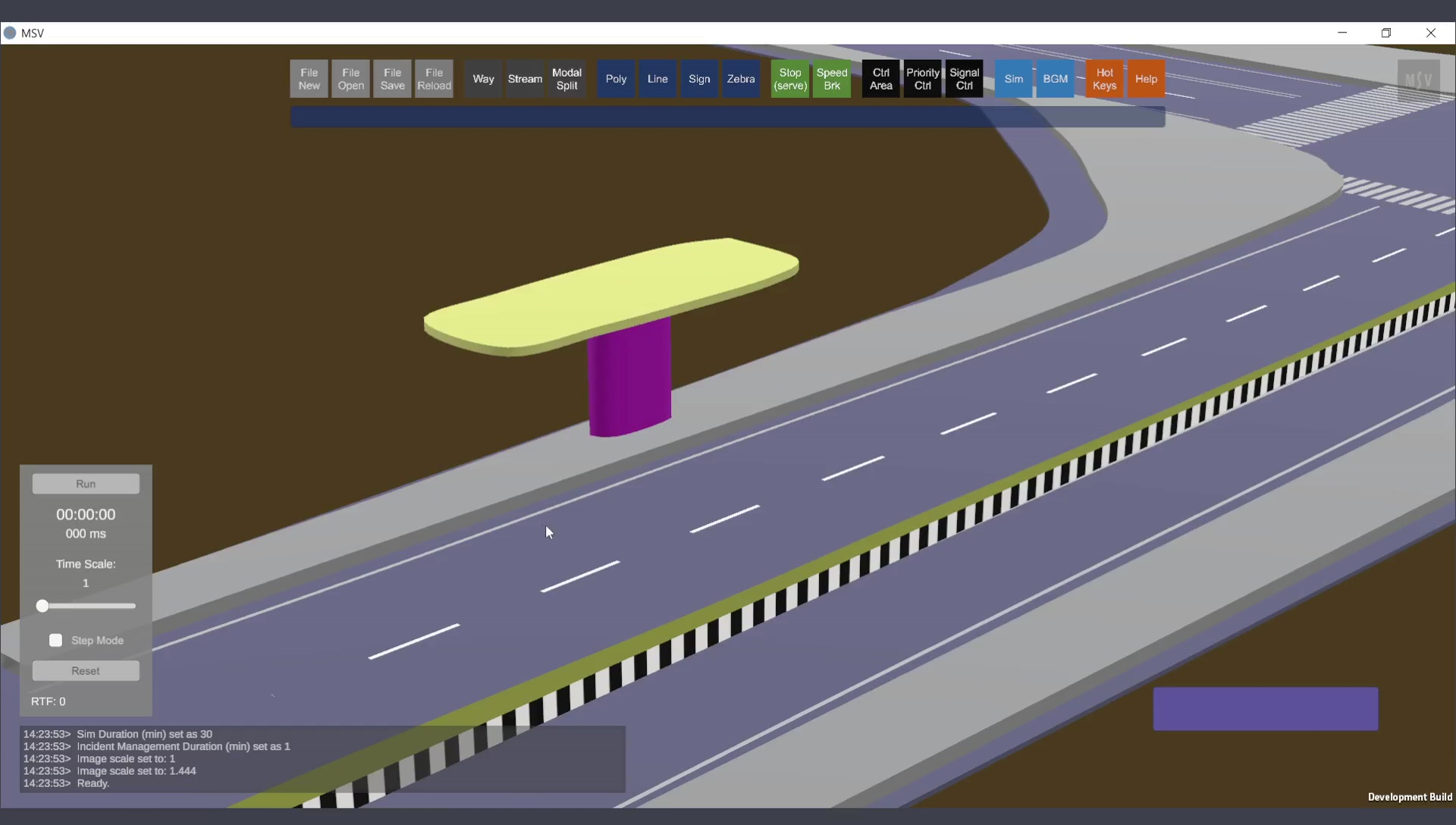
Shape is drawn. Bus has to stop there. Stop Editor will specify the data.
Open the Stop Editor by clicking on the ‘Stop’ button. The editor includes a label ‘Stop (serve)’ to differentiate it from the simulation start or stop terminology.
In MSV, a stop is represented by a thick blue line created with two control points at its ends. If the line intersects a stream, vehicles on that stream slow down and stop at the line for the dwell time specified in the editor. If multiple vehicles need to stop (e.g., at a long bus stop), the ‘span’ data in the editor allows vehicles to stop anywhere within that span.

Stop Editor showing three input fields.
With the Stop Editor open:
Press the Done button to complete the creation process. If required, press the letter ‘T’ to toggle the visibility of the blue line.
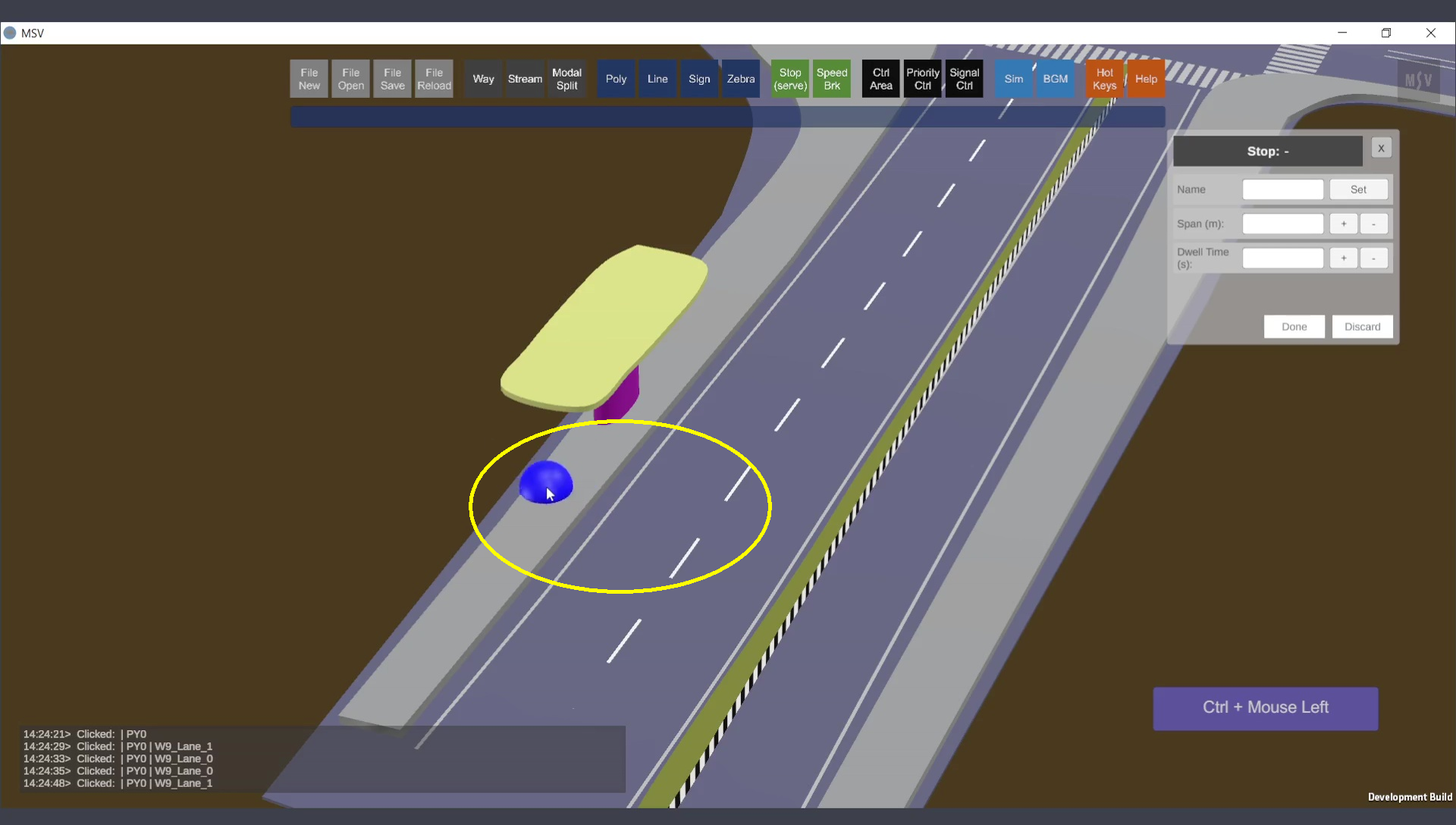
Ctrl + Left Click sets the first point of the stop.
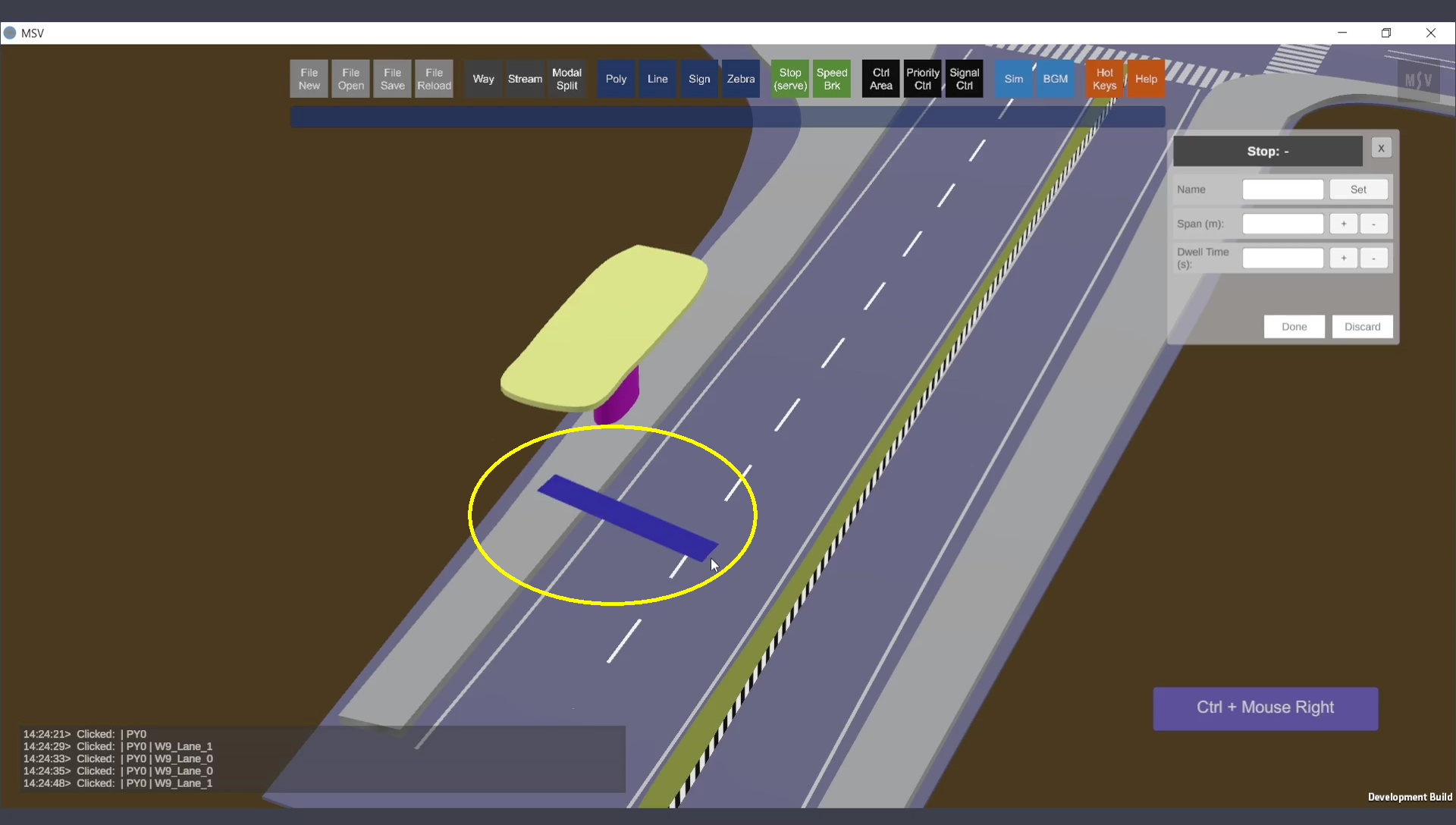
Ctrl + Right Click sets the other end of the stop, completing the line.
The control points can be fine-tuned:
The blob toggles between the control points using the arrow keys for easy selection.
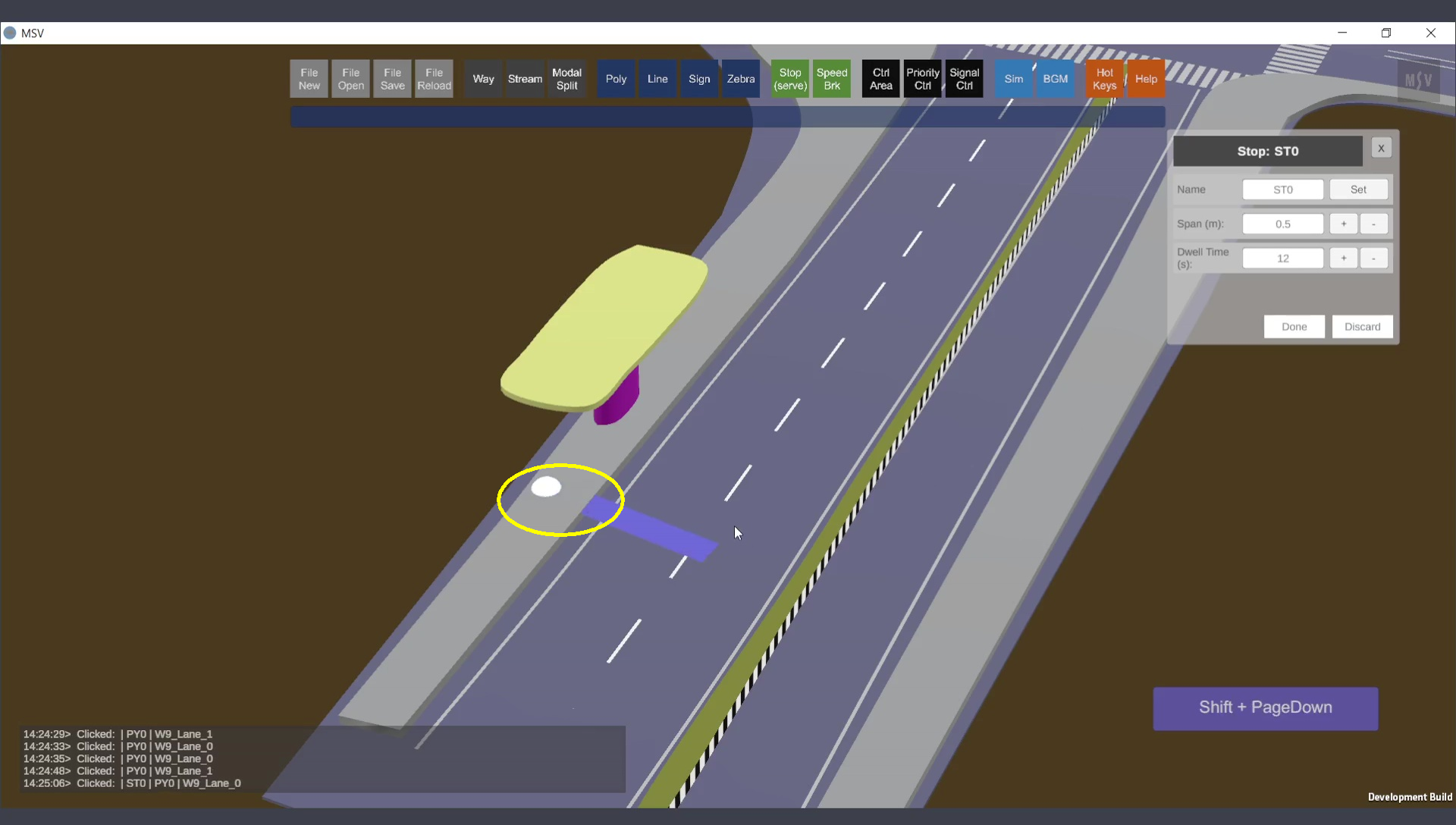
Control points adjusted to fit beneath the poly object of the sidewalk.
When a vehicle (e.g., a bus) approaches a stop:
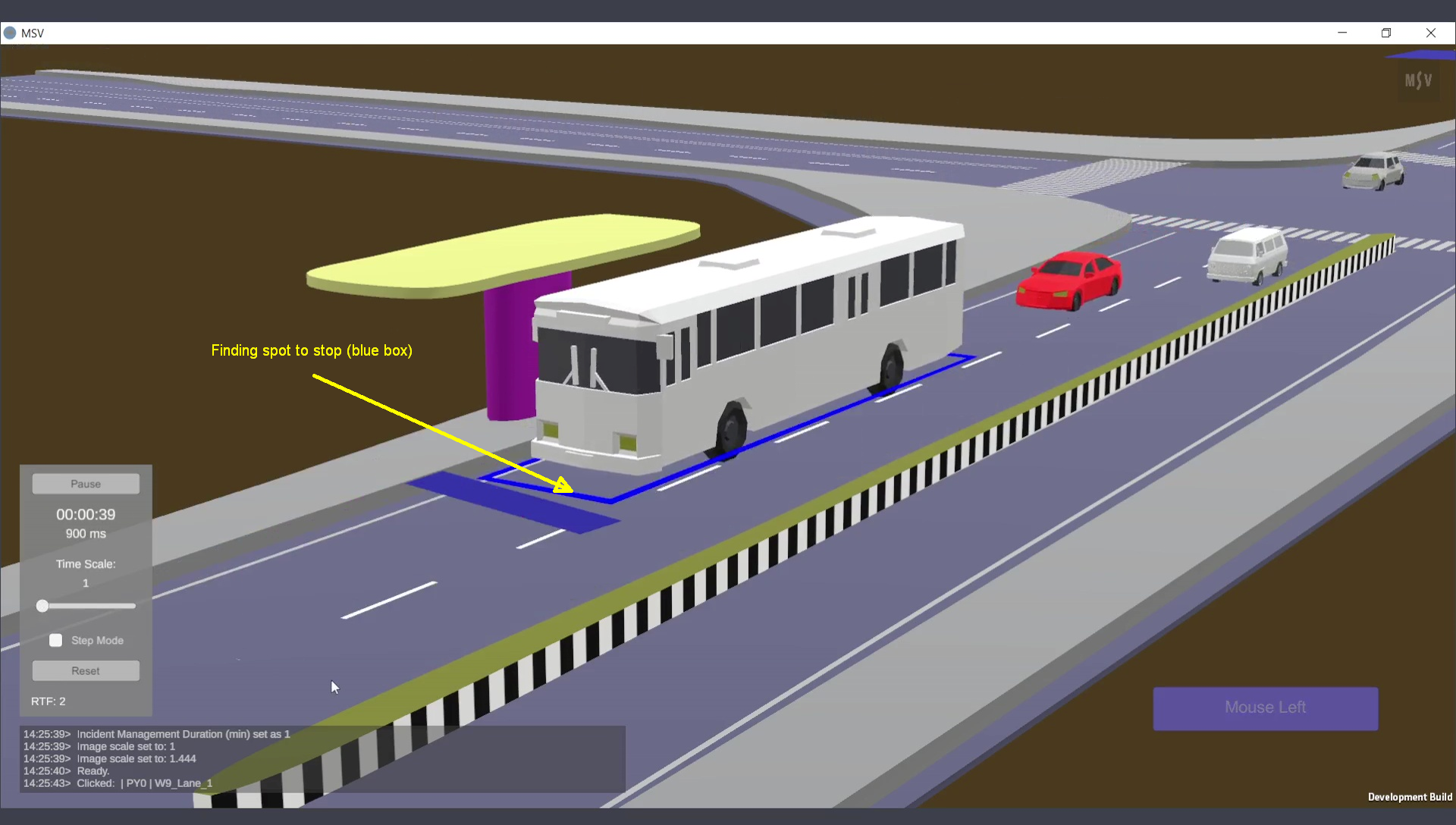
A bus searches for a spot to stop. A blue box appears beneath it.
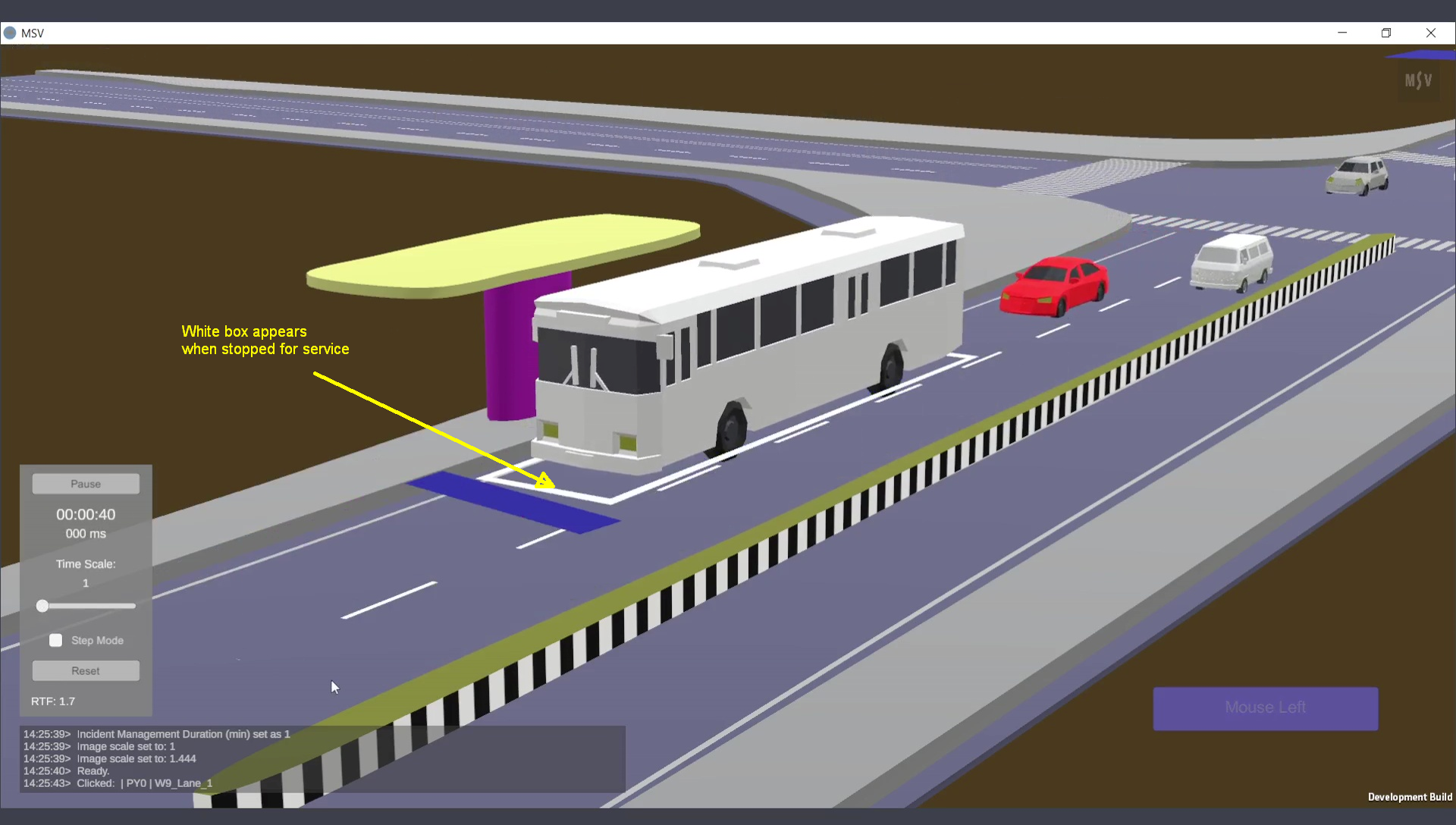
The bus stops to serve. A white box appears to indicate the dwell time.
During the stop, other vehicles form a queue behind. Vehicles far behind may attempt lane changes to bypass the stop.
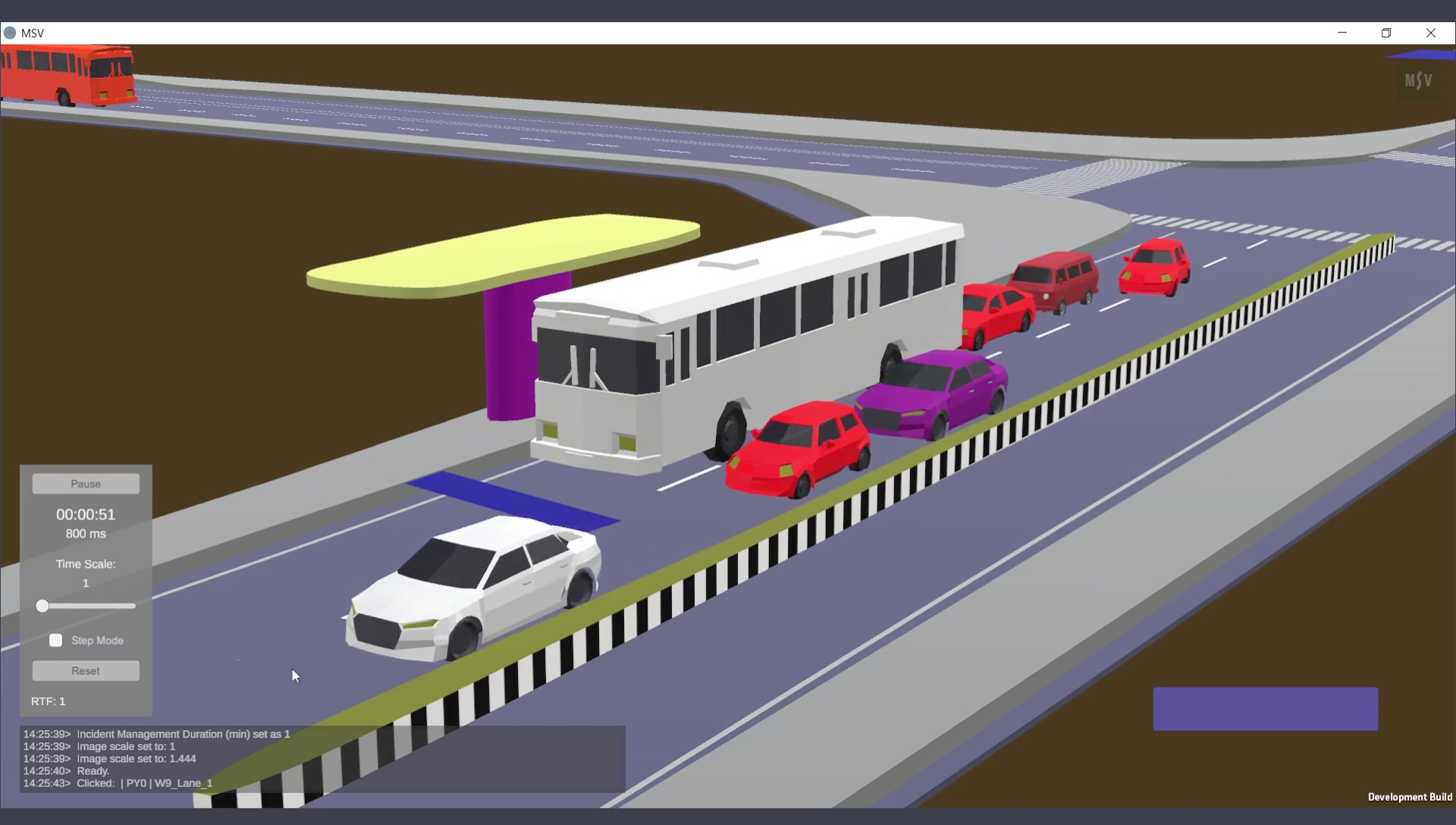
A queue forms behind the bus while it serves.
Bus stop locations and queue assessments are critical for studies on optimal stop placement and span length. This also applies to airport traffic circulation, where vehicles stop for drop-offs or pick-ups. The following image shows different vehicle stages in such a scenario:
Yellow posts act as safety barriers when the span exceeds 15 meters, as seen in the example below:
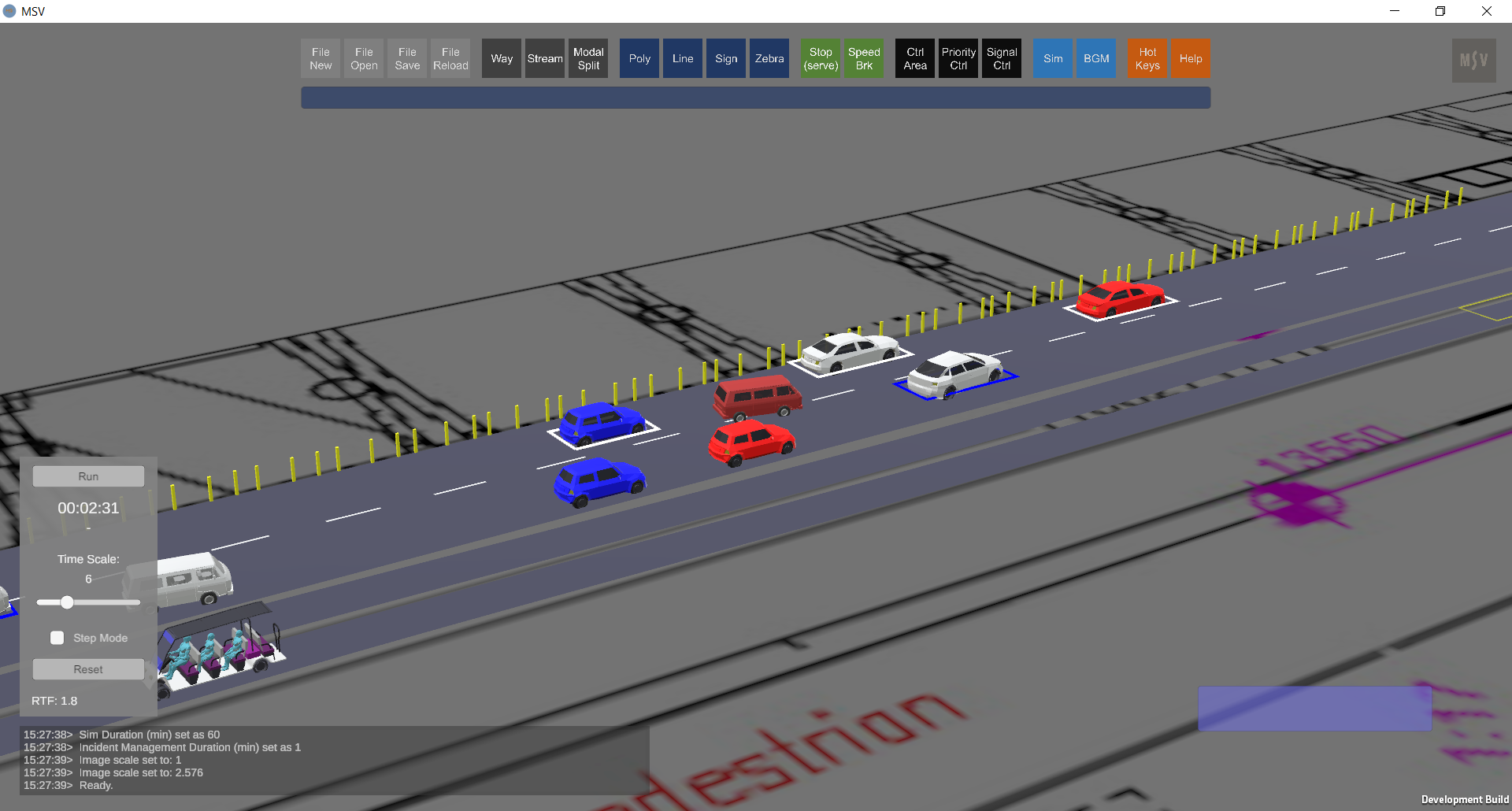
Example of long-span stops for airport drop-off/pick-up lanes.
Stops affect all vehicles in the stream, making them change lanes to serve at the specified duration. To ensure proper behavior: