A speed breaker (also called a speed hump or strip) is commonly used to make vehicles slow down at a specific spot along their path. The procedure to create a speed breaker across the road, as shown in the image below, is described here:
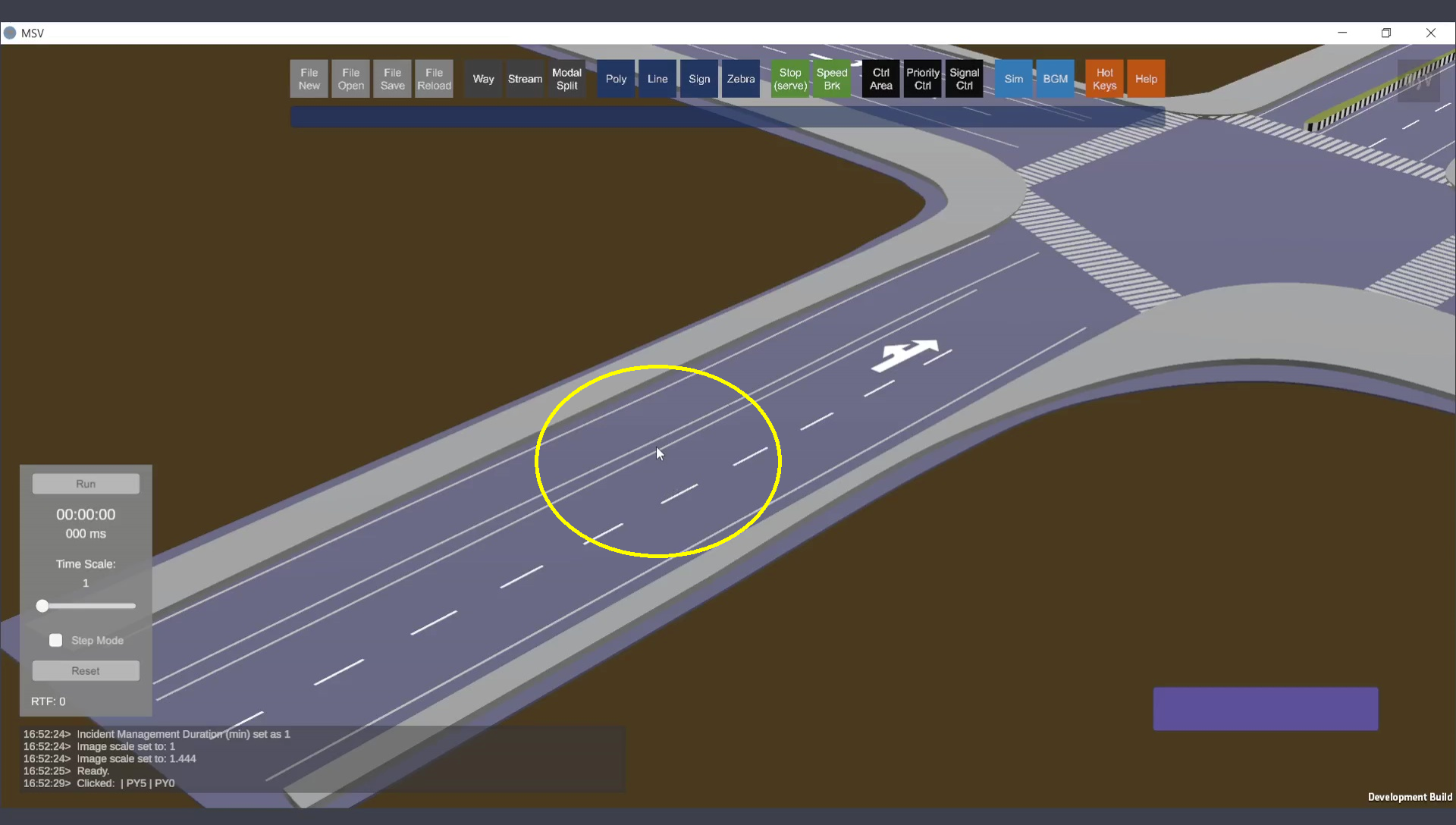
A place where a new speed breaker will be created.
Open the editor by clicking on the ‘Speed Brk’ button. The editor contains two input fields:
The editor interface is shown below:
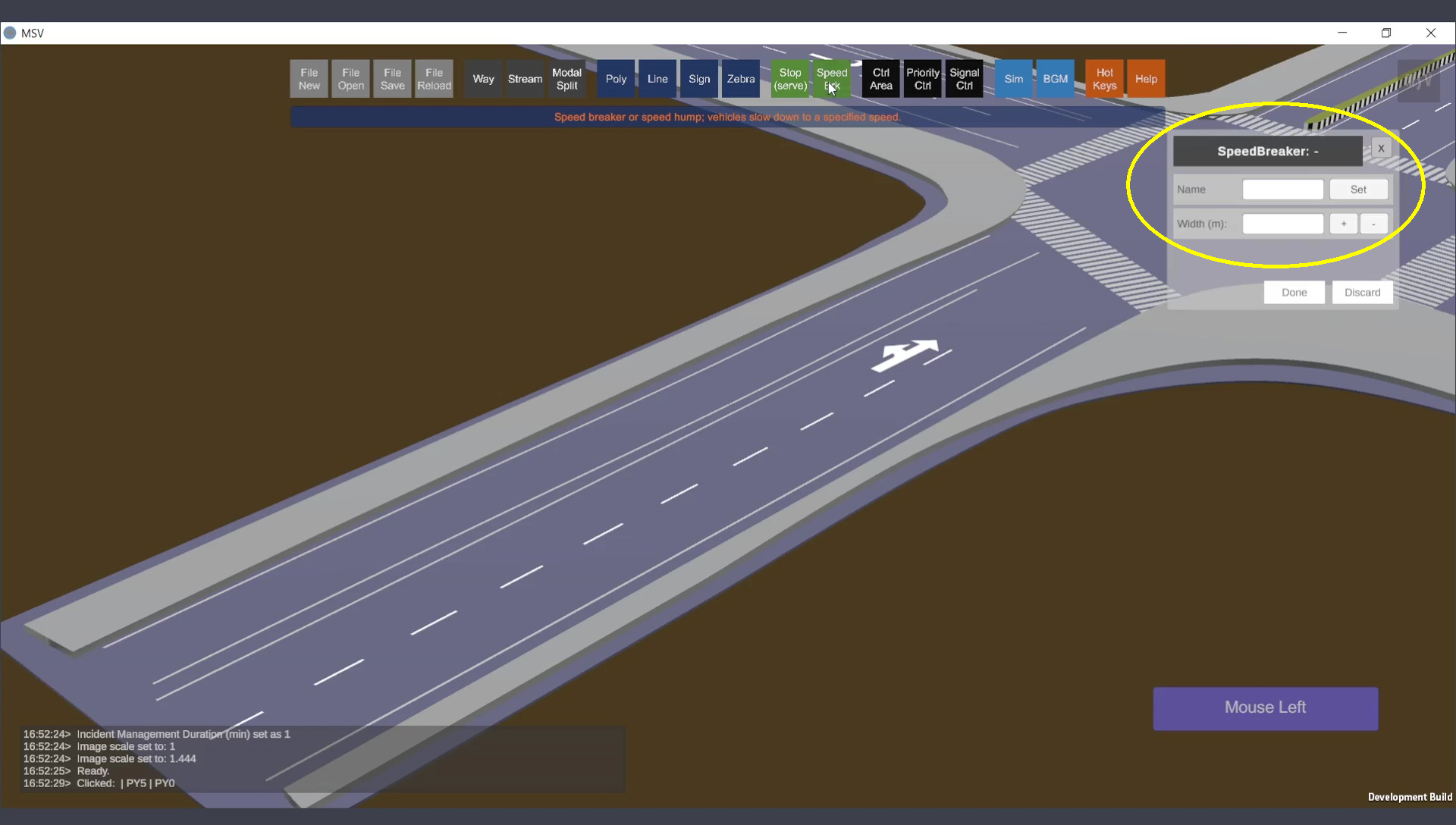
Speed Breaker Editor with two input fields.
A speed breaker in MSV mimics a stop line, except vehicles do not stop completely but slow down significantly while crossing it. The shape is defined by two control points, one at each end:
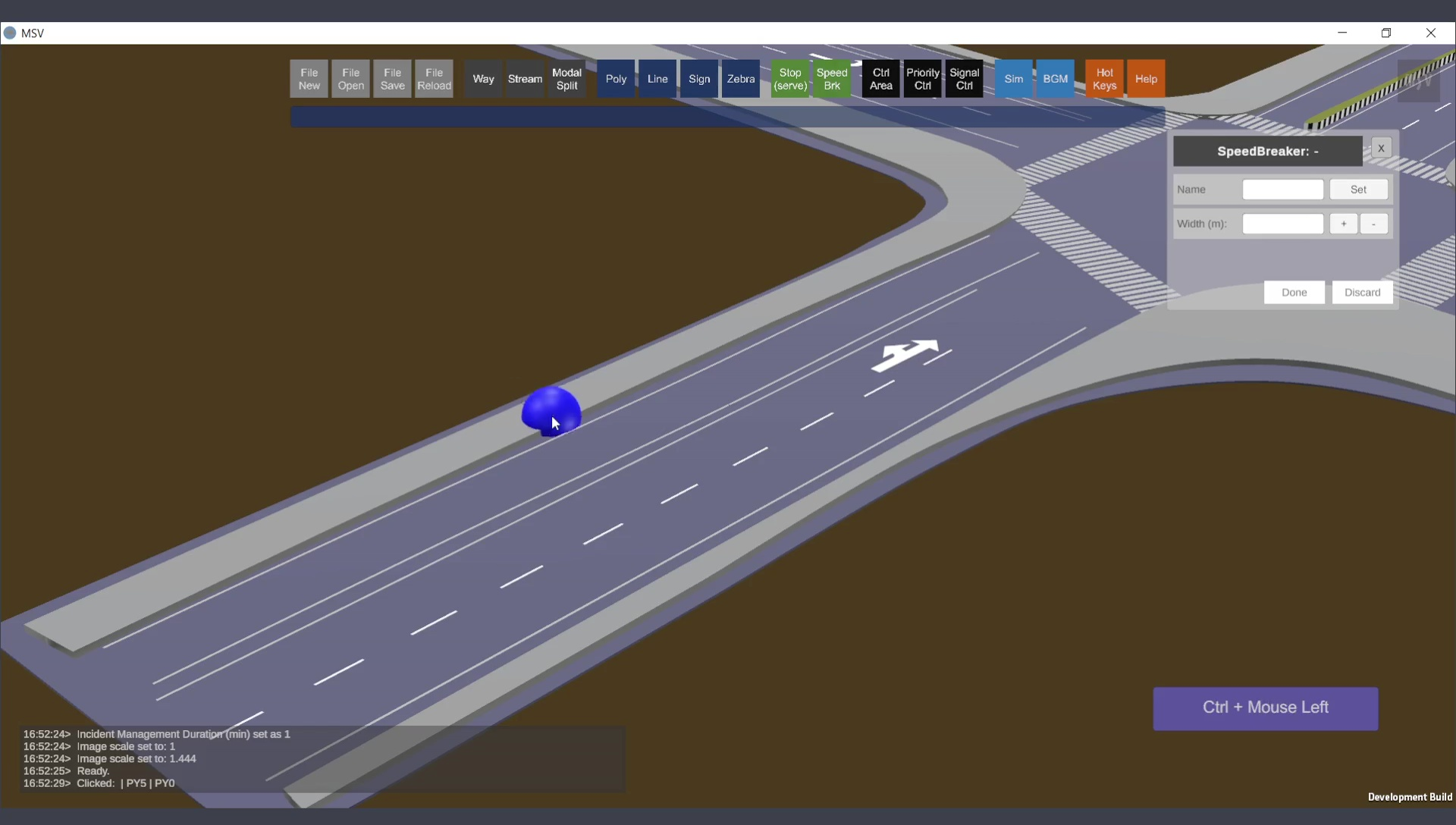
The first point is specified using Ctrl + Mouse Left Click.
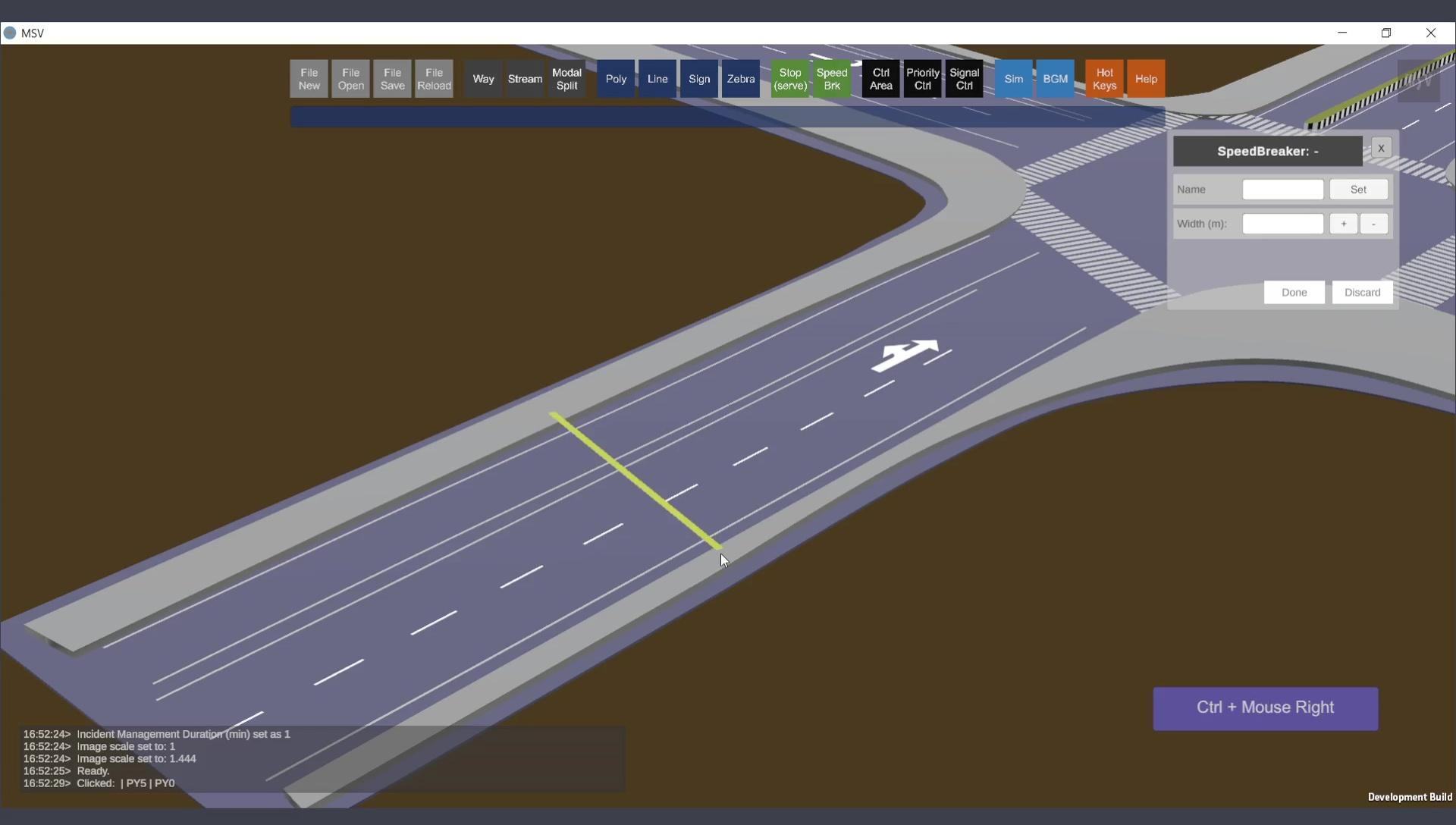
The other end is specified using Ctrl + Mouse Right Click.
After both control points are specified, press the Done button. Select the shape again with a plain click to:
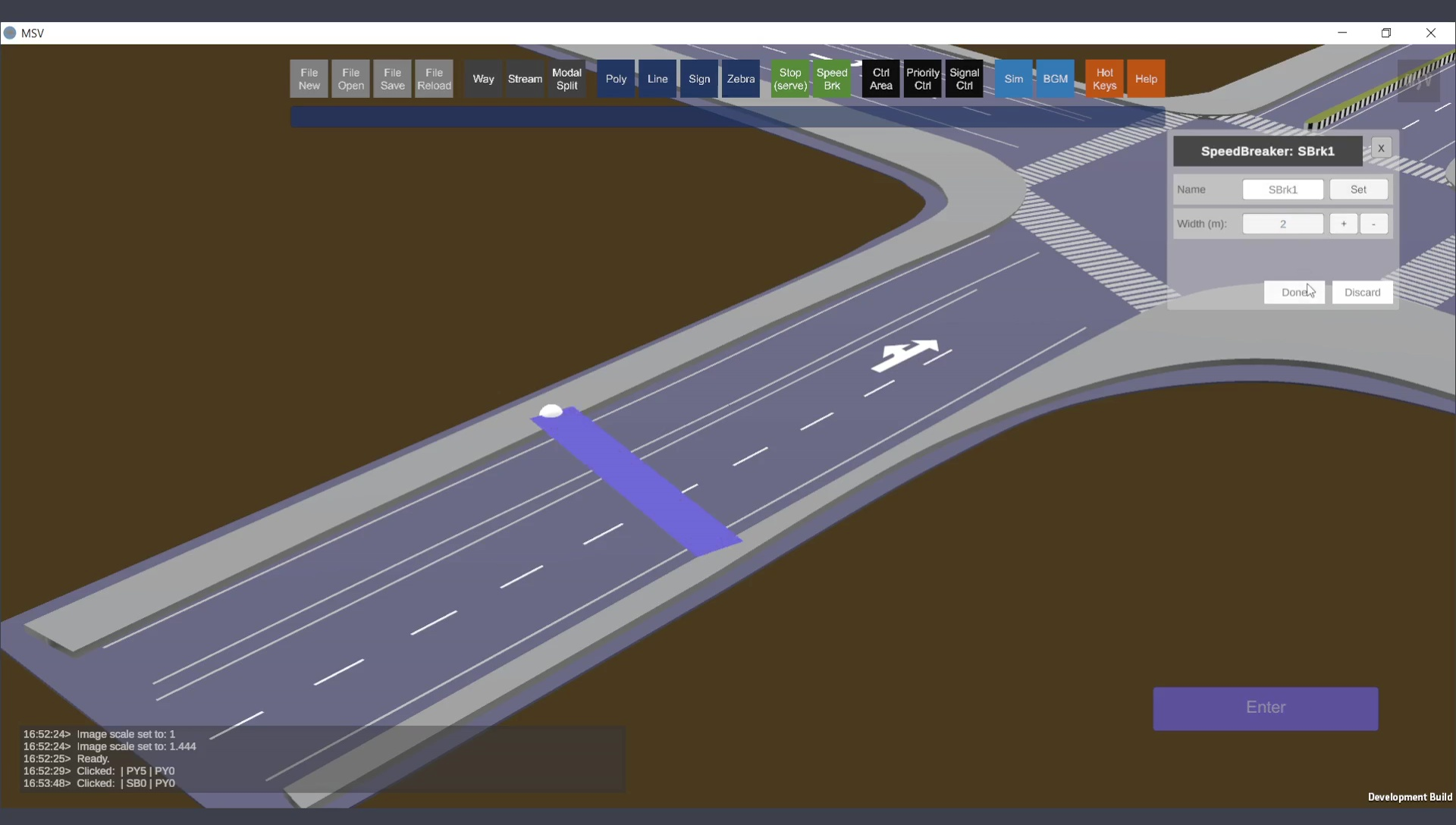
Name and width set. Fine-tune position and elevation as required.
Close the editor, save, and reload the model. Vehicles will now slow down at the speed breaker when they approach it, as shown below:
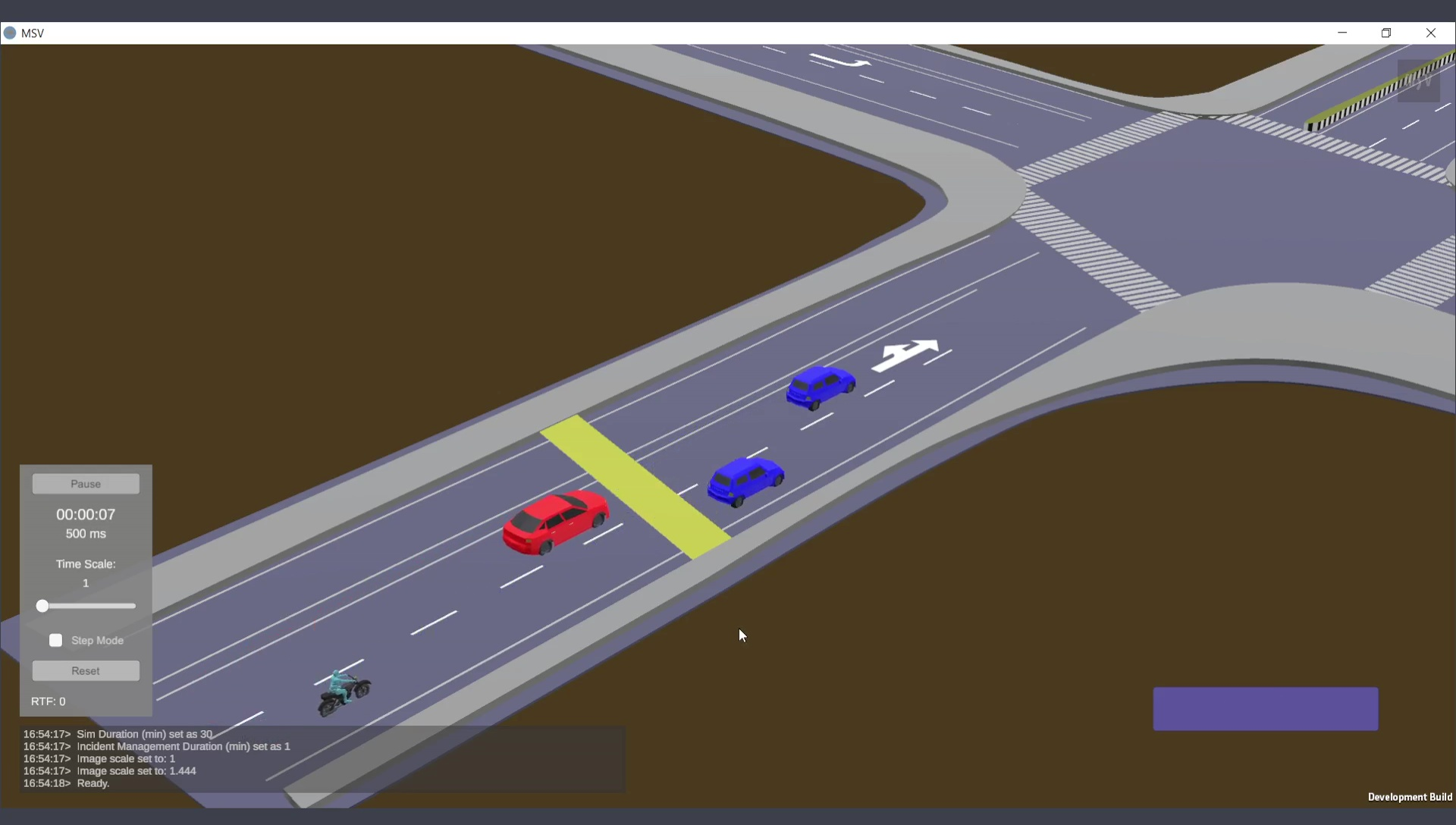
Speed breaker created successfully. Vehicles slow down as they approach.
Speed breaker visibility can be toggled on or off by pressing the letter ‘H’.