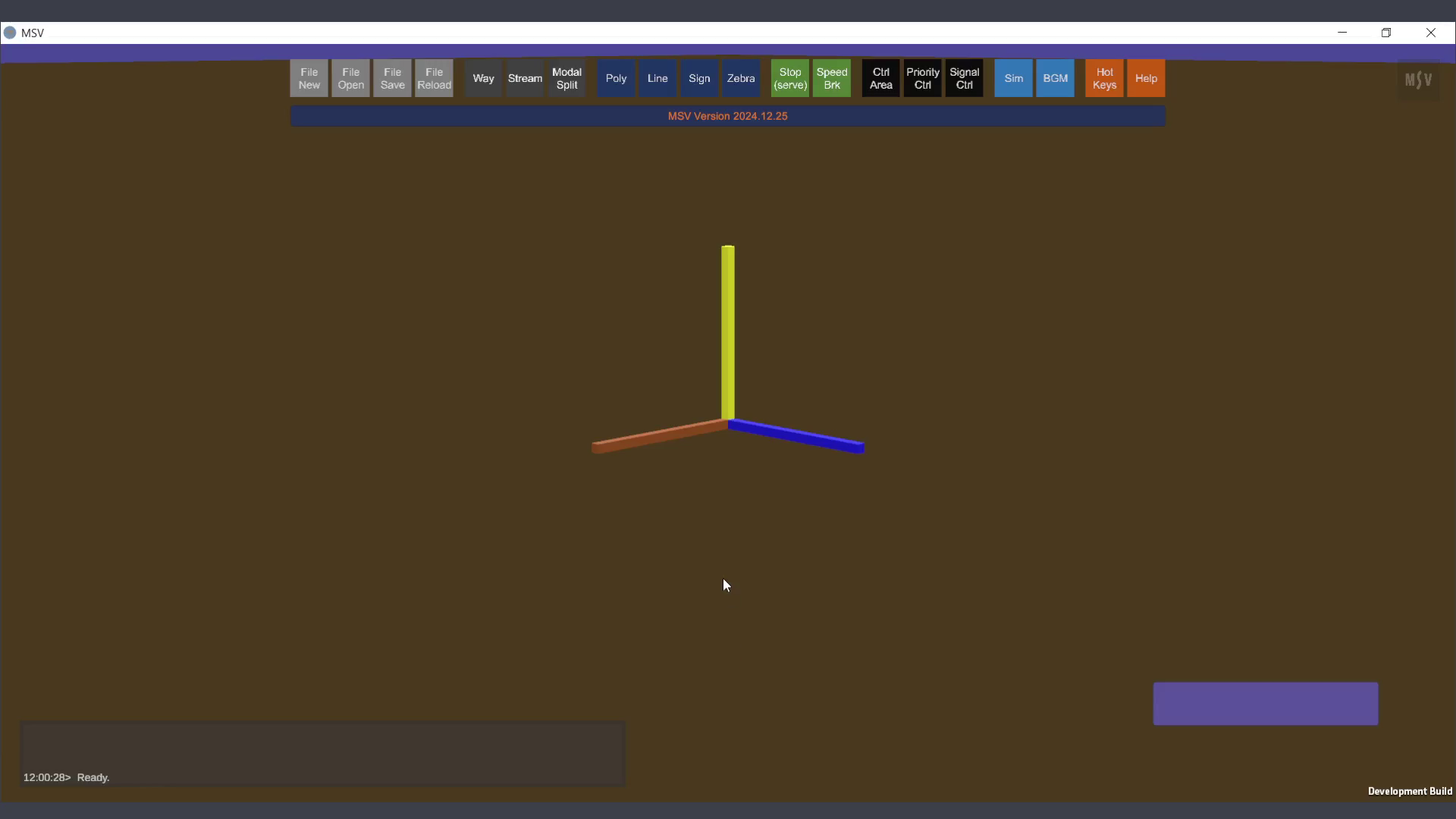Opening Screen
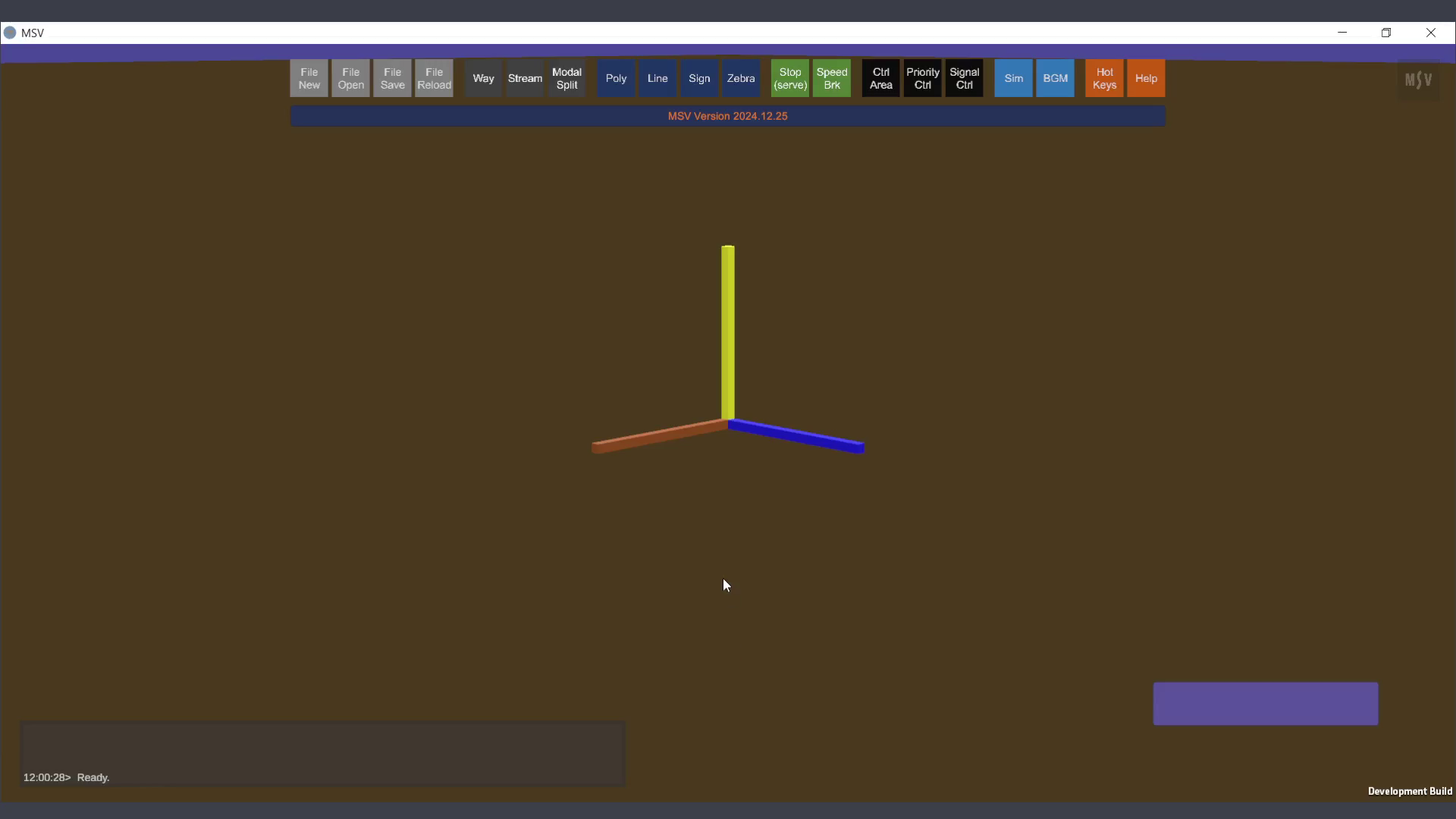
3D Environment
- At the center of the screen, a 3D coordinate axis is displayed:
- Red Axis: Represents the X-axis.
- Blue Axis: Represents the Z-axis.
- Yellow Axis: Represents the Y-axis (height).
- This workspace allows users to interact with and design layouts in a 3D environment.
Toolbar (Top Section)
- A toolbar is located at the top of the screen, providing access to 20 buttons. Each button is labeled and grouped based on functionality:
- File Operations: Includes buttons for creating, opening, saving, and reloading files.
- Design Tools: Features options like "Way," "Stream," "Modal Split," "Poly," "Line," "Sign," "Zebra," etc., for defining elements in the layout.
- Control and Simulation: Includes "Ctrl Area," "Priority Ctrl," "Signal Ctrl," and "Sim" for setting traffic control strategies and running simulations.
- Other Utilities: Additional tools like "Image Ref" and "Help" enhance usability and provide guidance.
Reporter Window (Bottom Left)
- A multi-line reporter window is located at the bottom left of the screen.
- This area displays status updates, such as:
- Error messages.
- Tips and guidance for the user.
- Data values being updated during editing.
Keyboard and Mouse Action Overlay (Bottom Right)
- A blue overlay strip is displayed at the bottom right corner, showing real-time keyboard and mouse actions.
- This feature helps users track input commands and can be toggled on or off as needed.
Tool-Tip Bar
- Hovering over toolbar buttons or other interactive elements displays tool-tips to provide quick descriptions of their functionality.