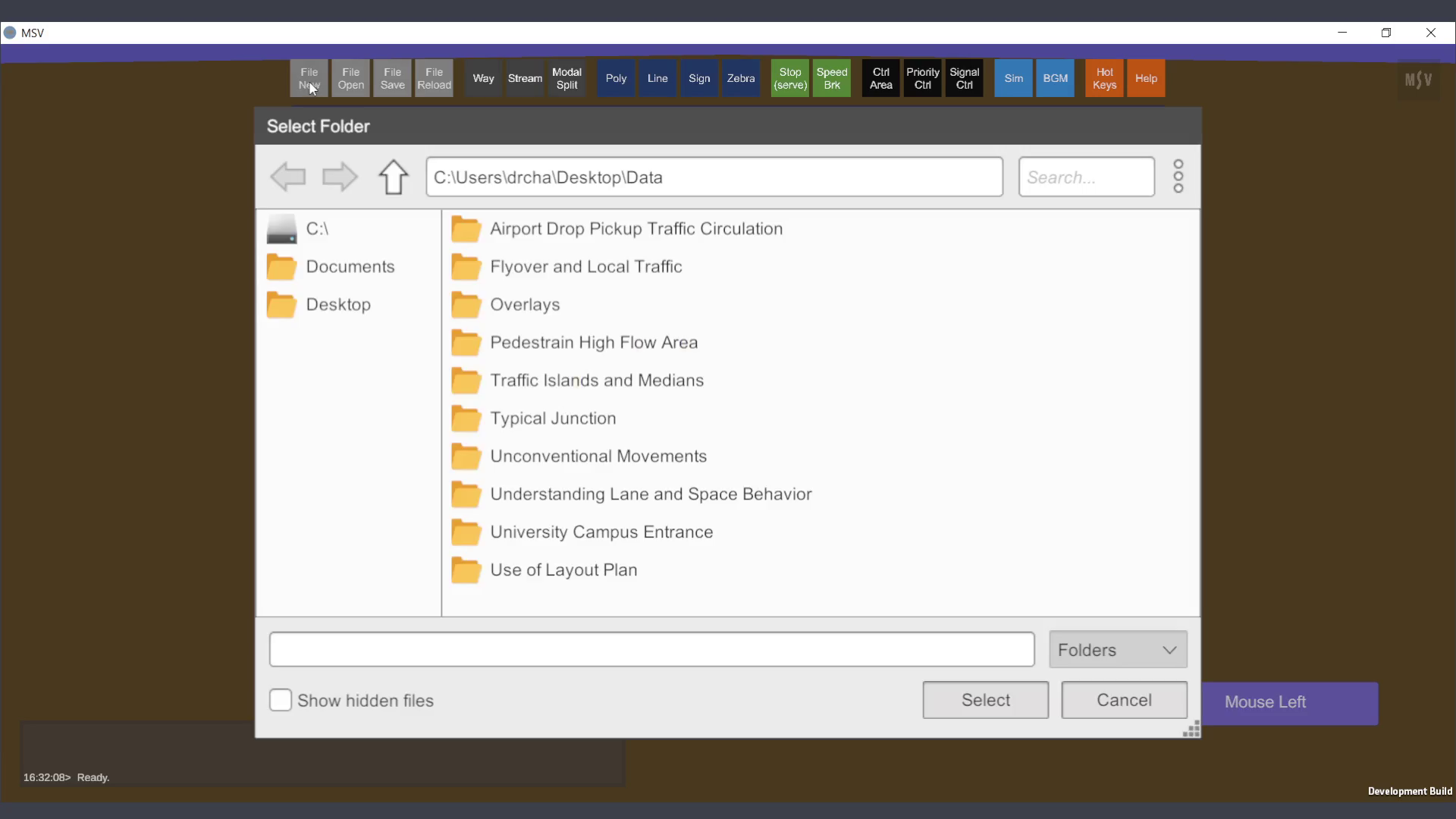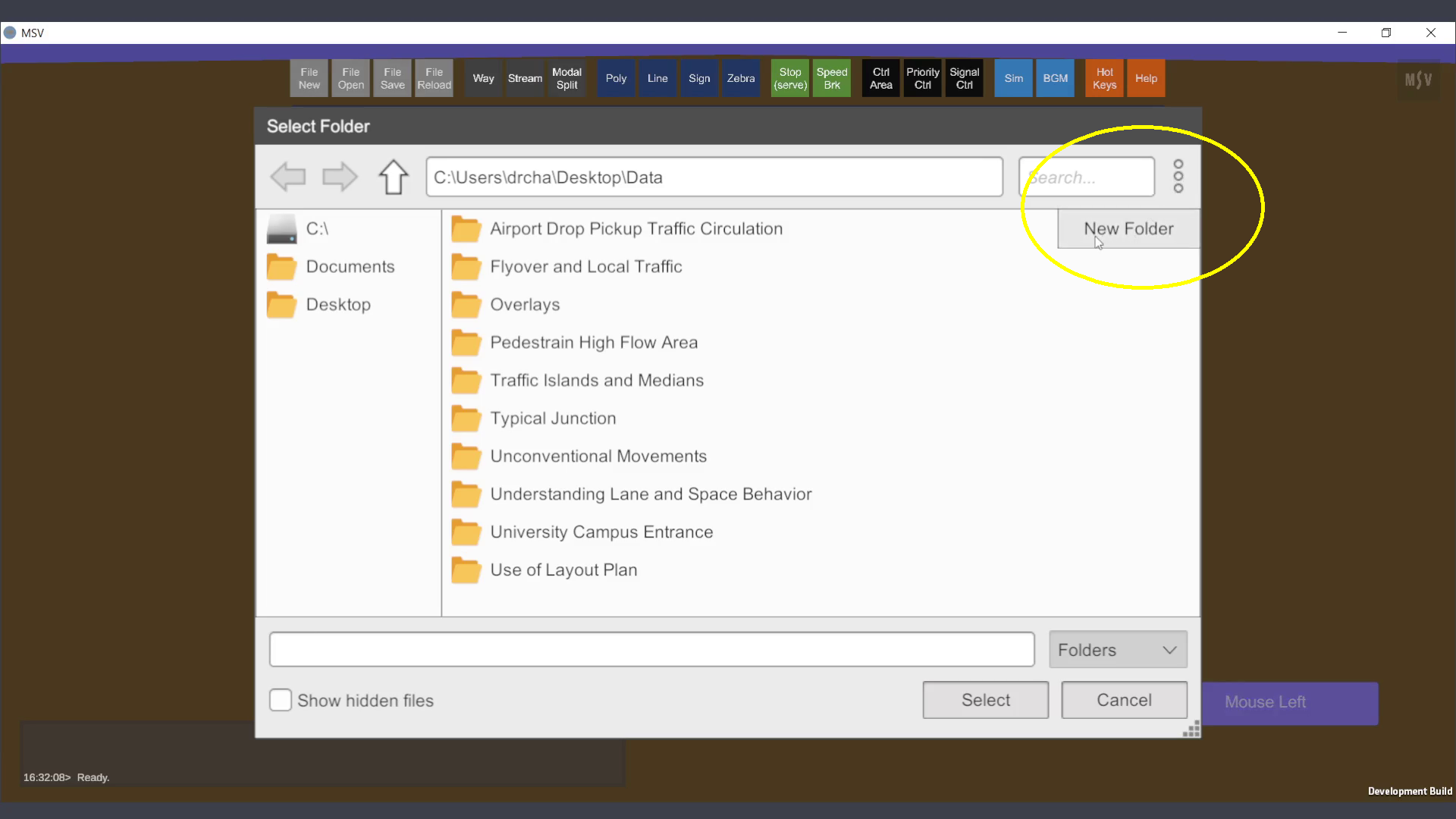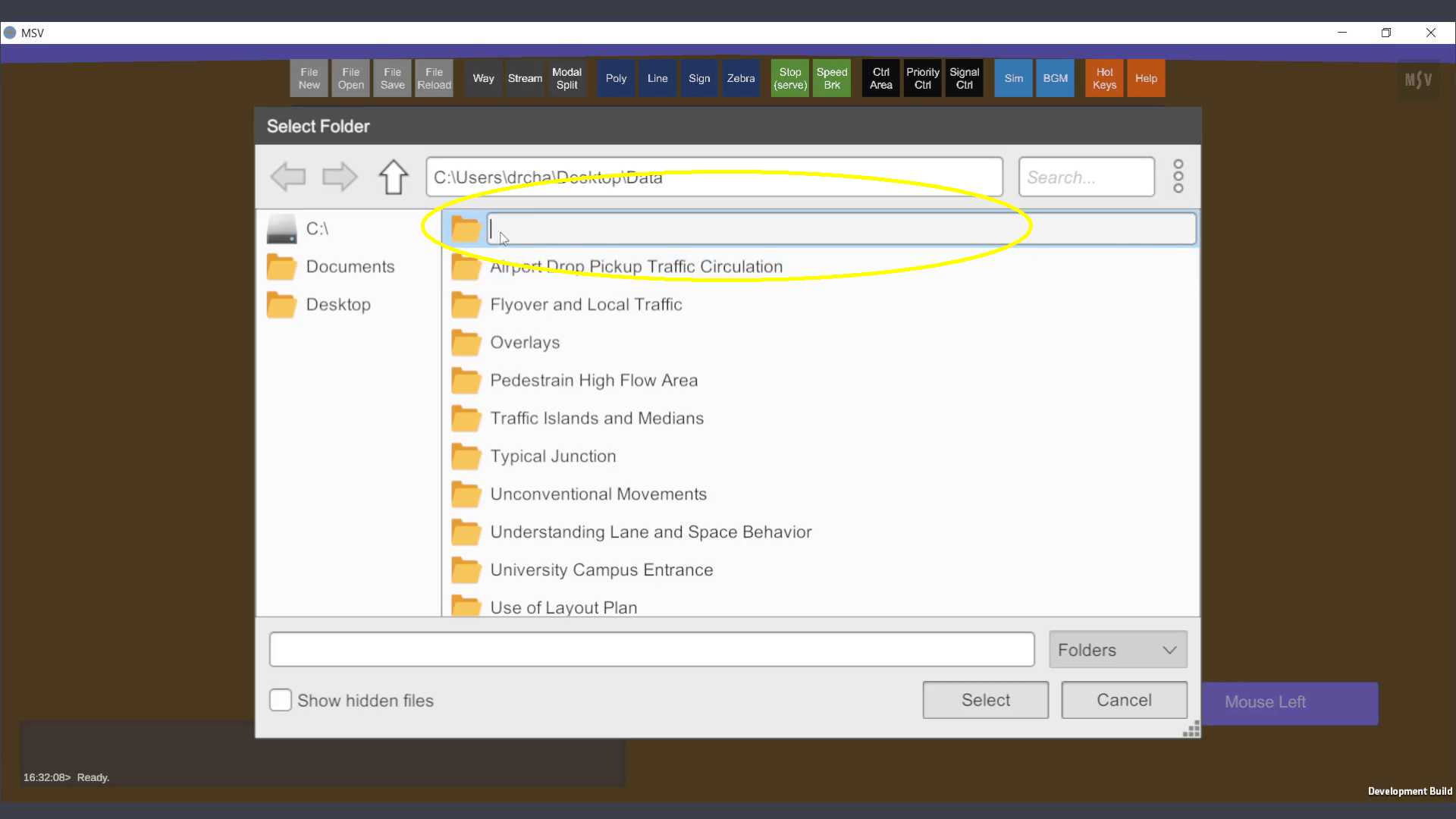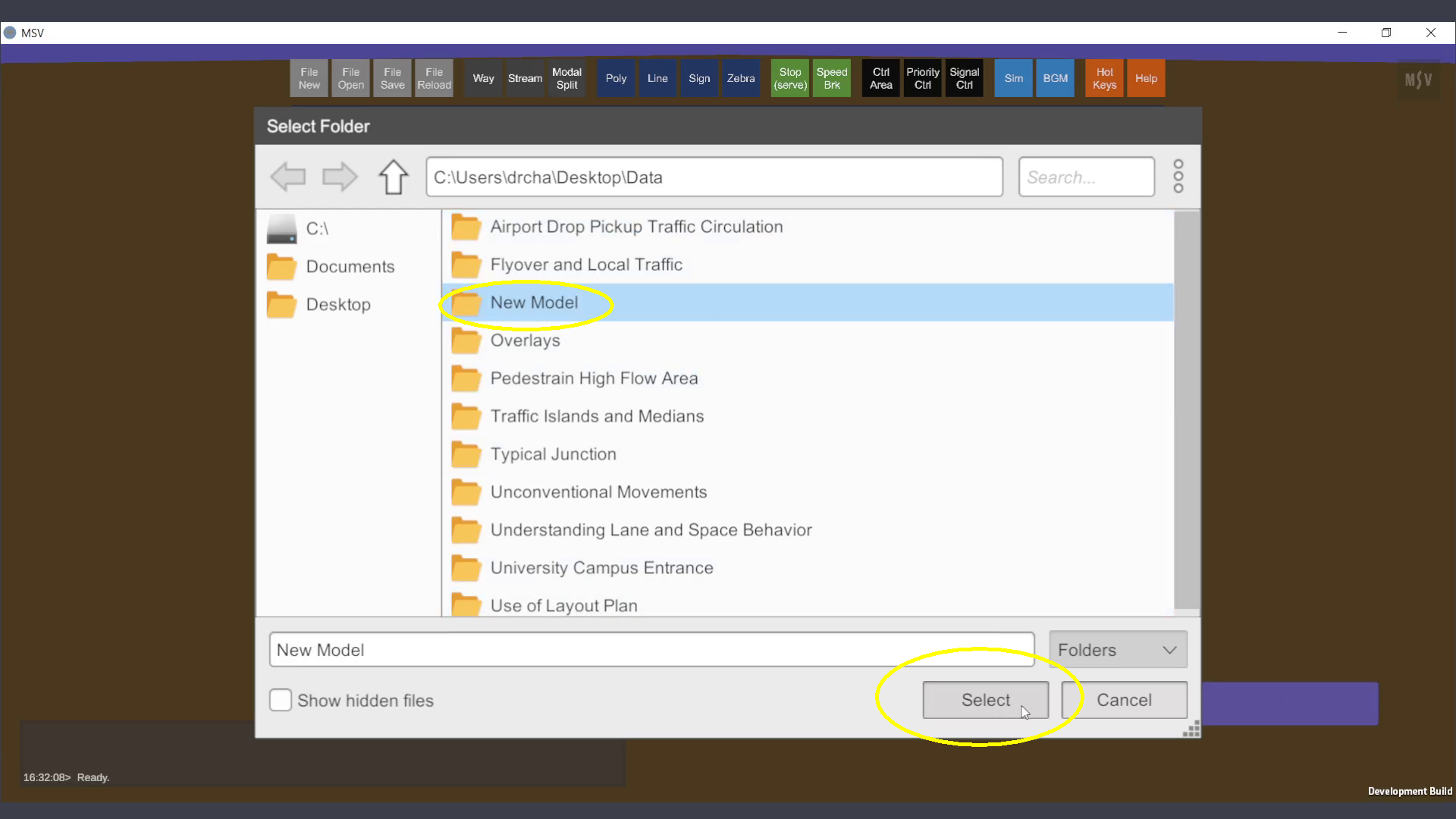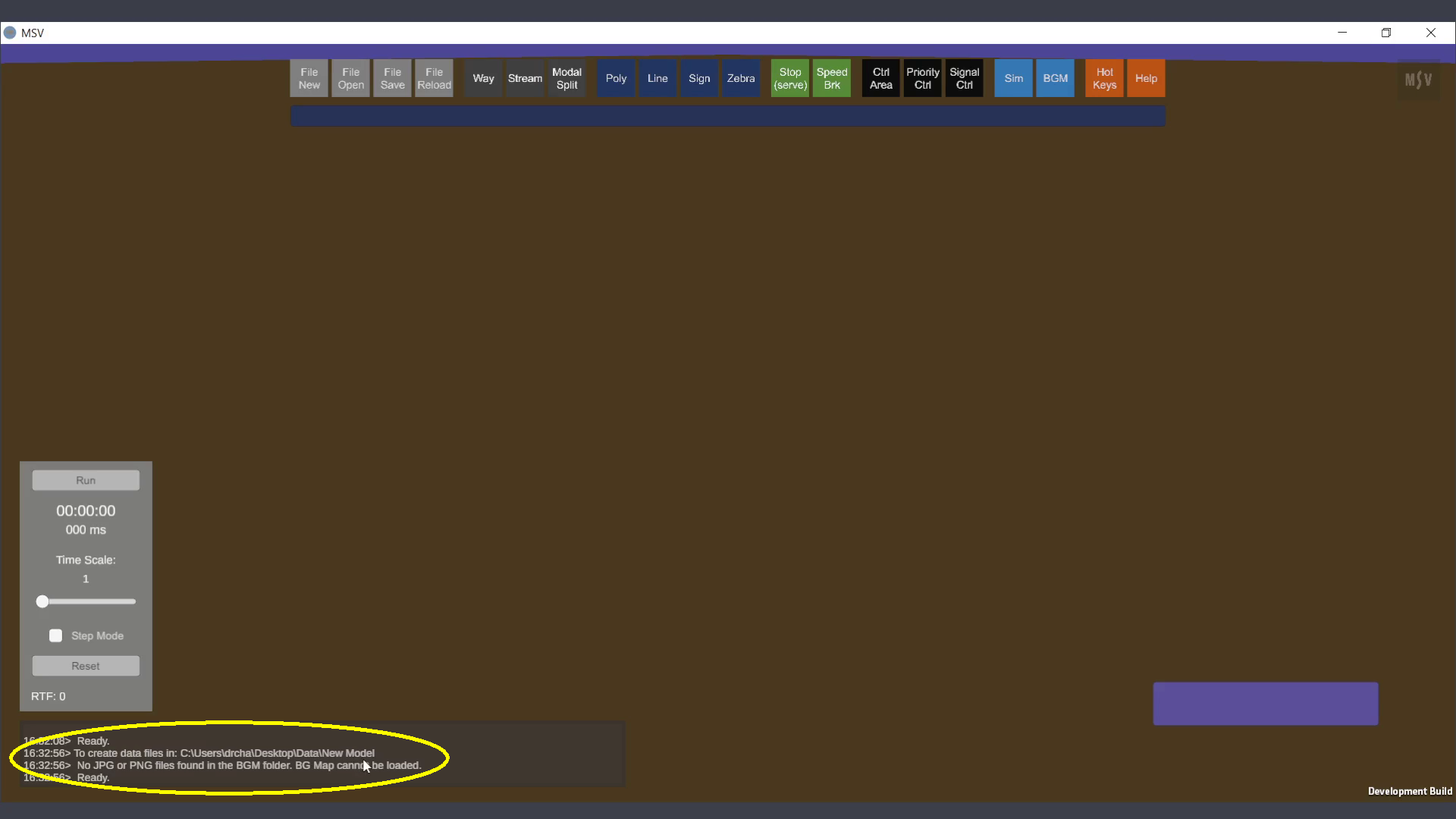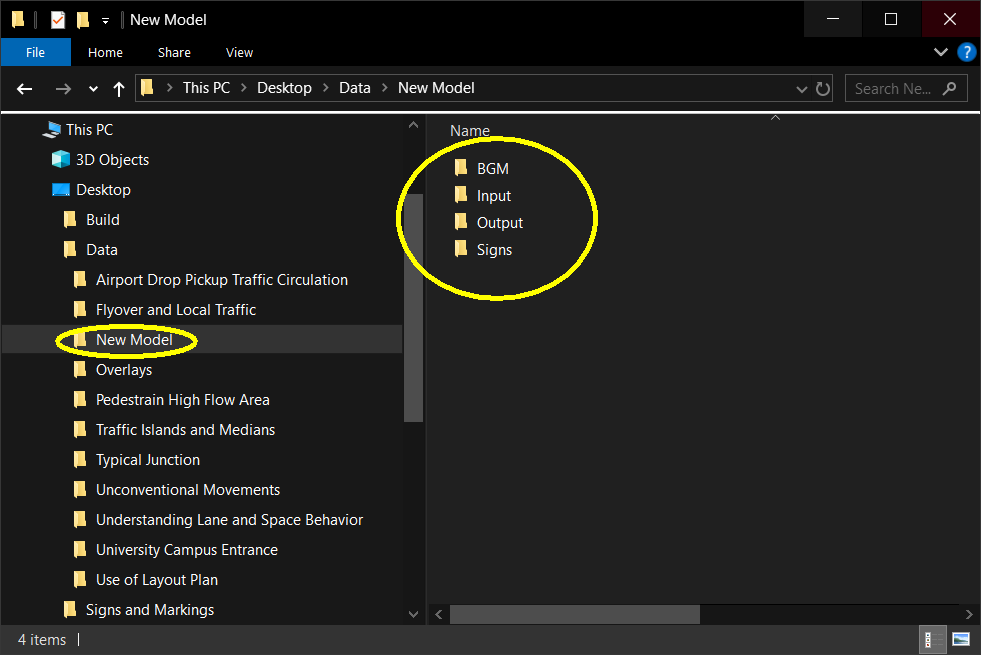Creating a New Model
In MSV, every model's data is stored in a dedicated folder. Follow these steps to create a new model:
1. Open the 'New File' Dialog Box
- Click on the 'File New' button located in the toolbar at the top of the screen.
- A dialog box will open, displaying existing model folders.
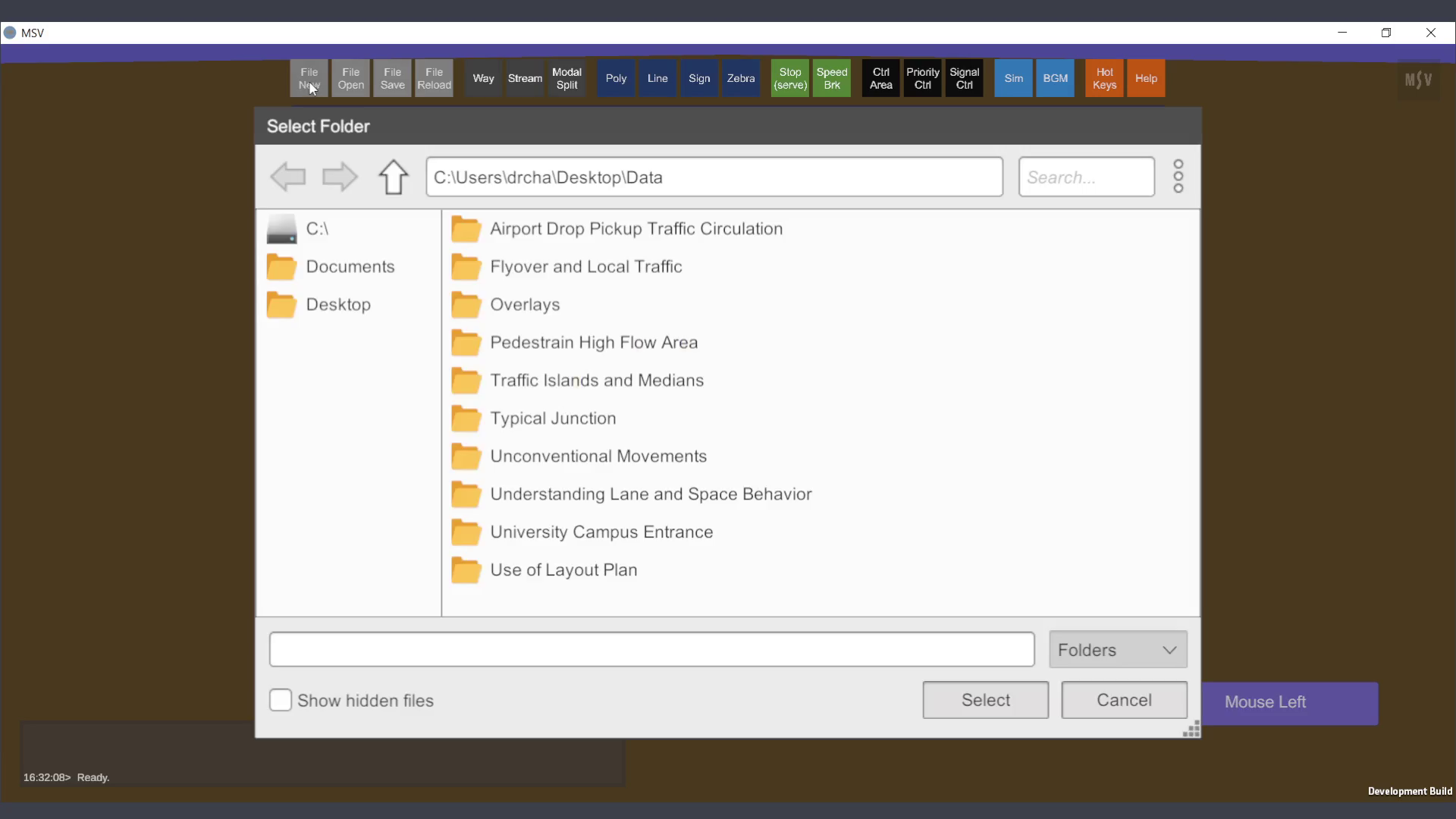
2. Access the Folder Creation Option
- In the dialog box, locate the ellipsis (three vertical dots) on the top-right corner of the file explorer.
- Click the ellipsis to reveal additional options.
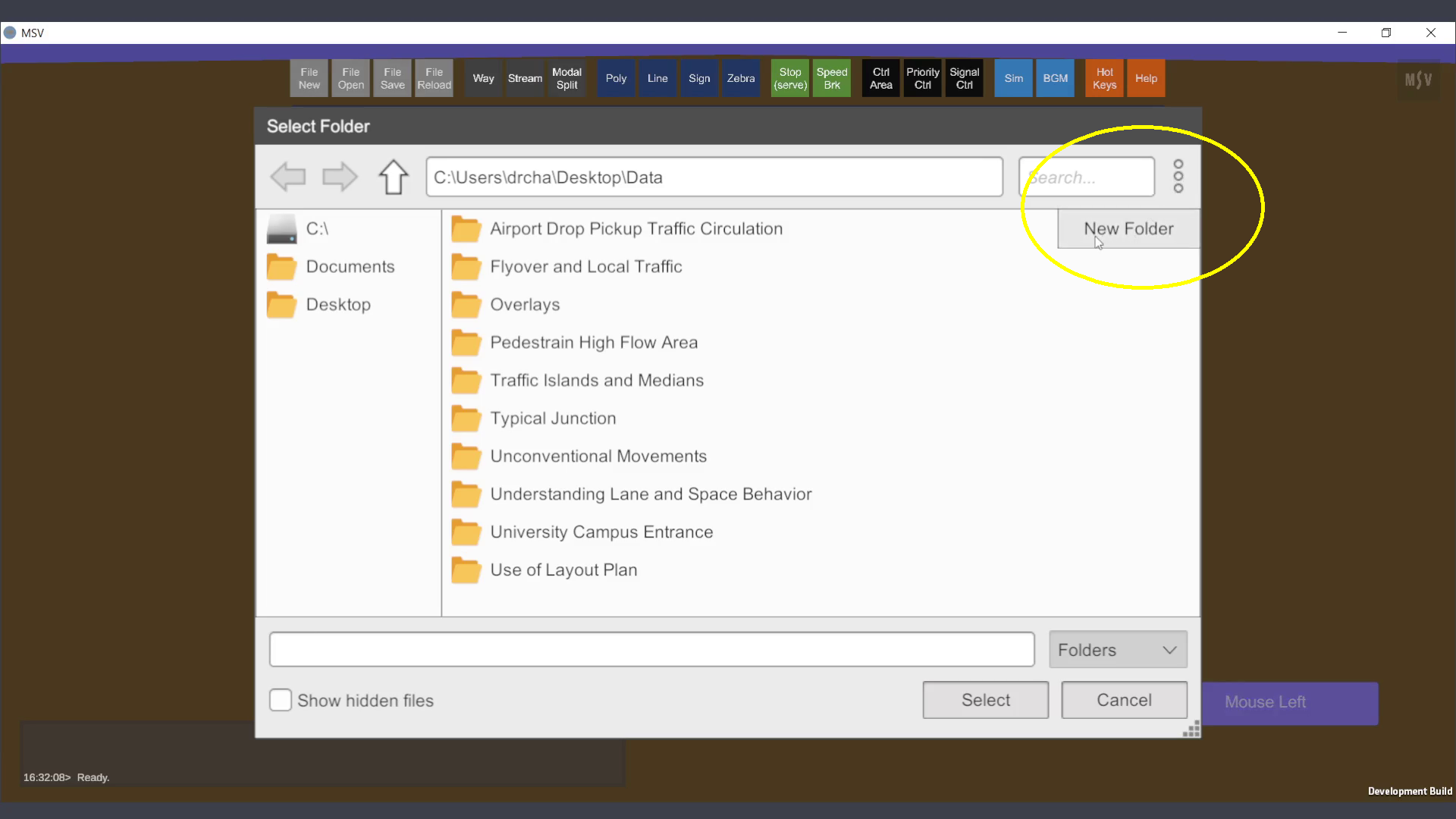
3. Create a New Folder
- Click on 'New Folder' from the dropdown.
- An empty text field will appear in the list of folders.
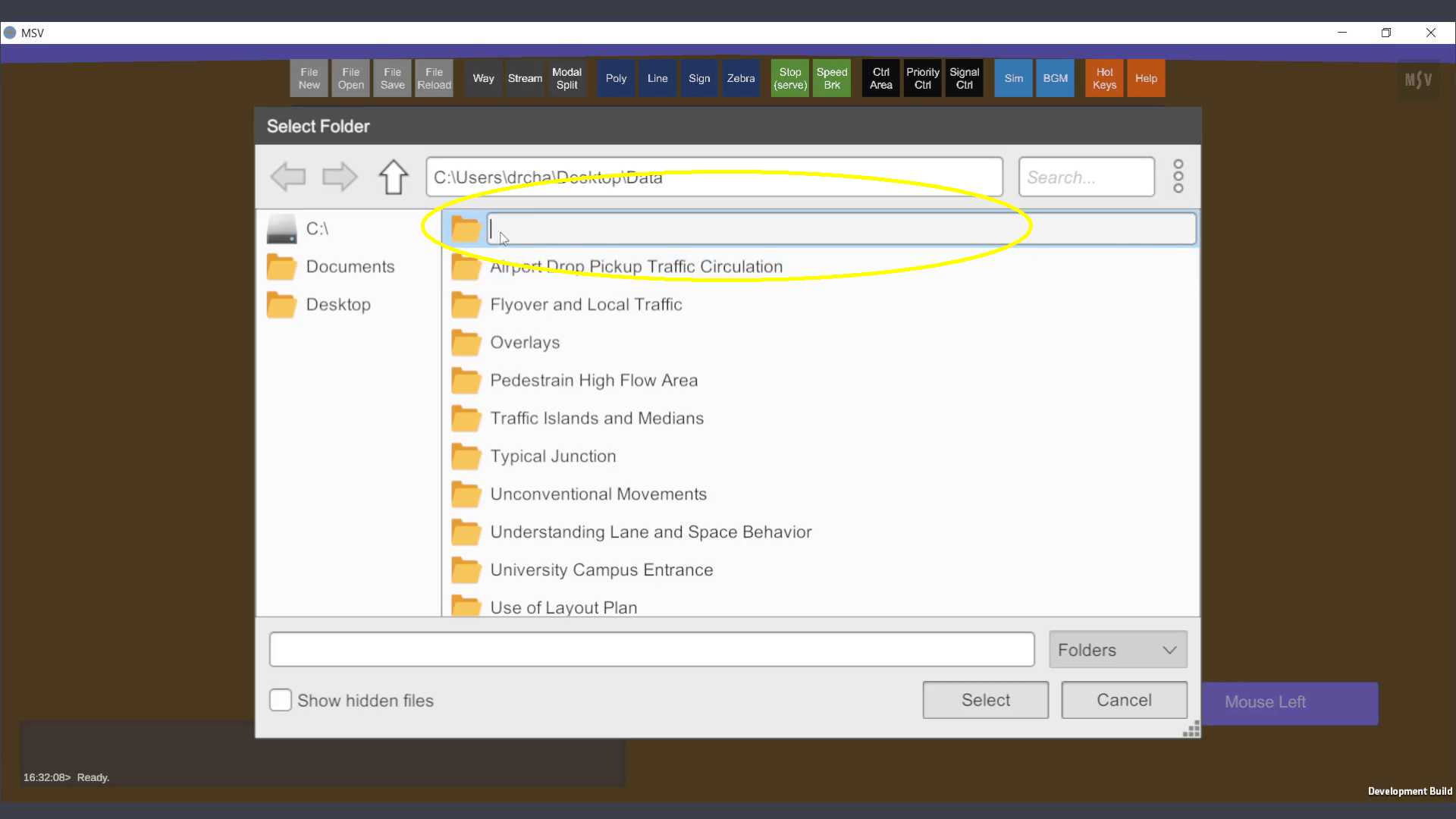
4. Name the Folder
- Select the text field and type the desired name for your new model folder. For example, 'New Model' was typed to demonstrate the procedure.
- Press Enter to confirm.
- The new folder will now appear in the folder list.
5. Select the New Folder
- Click on the newly created folder to select it.
- Press the 'Select' button at the bottom of the dialog box.
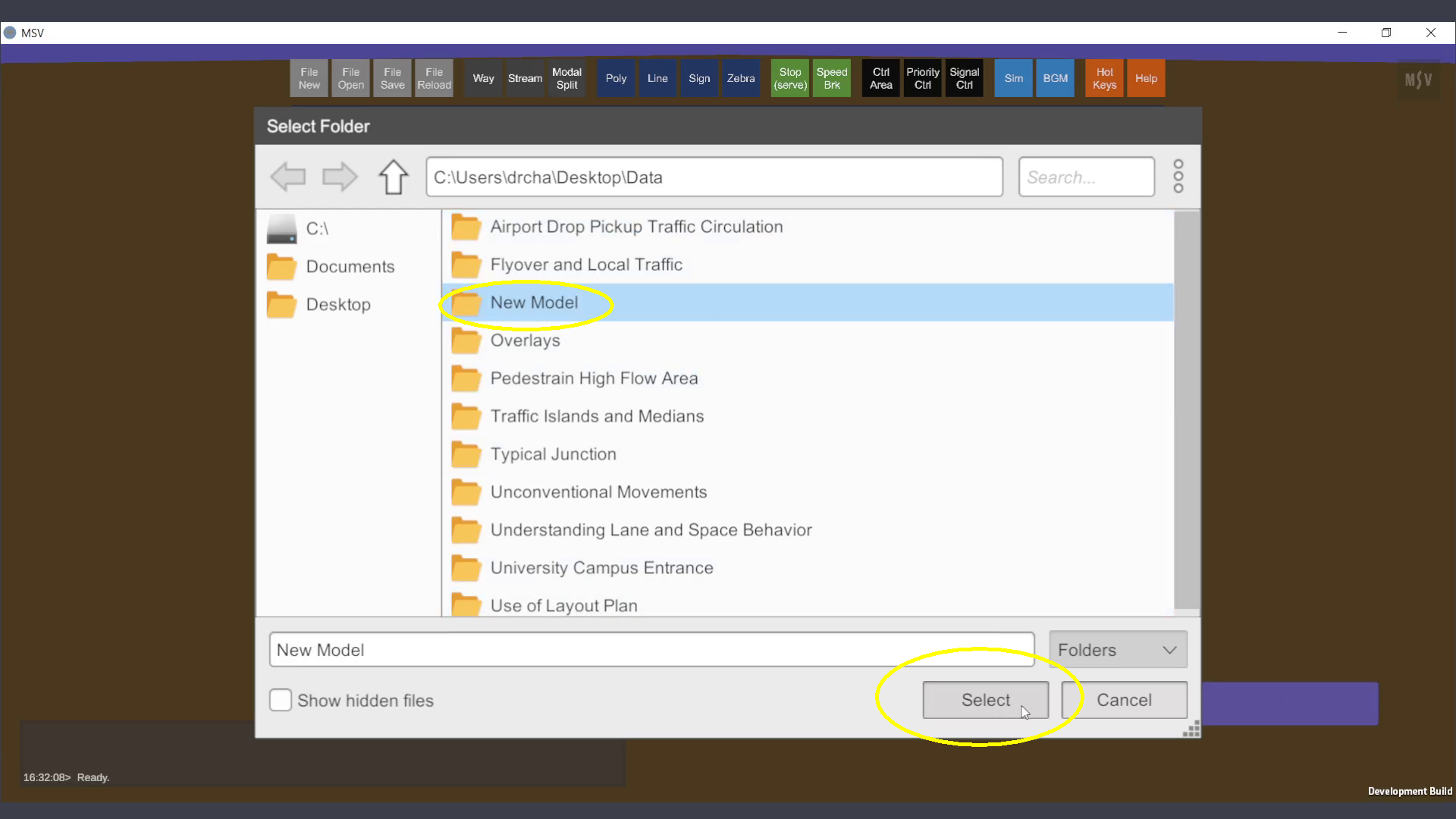
6. Start the Model Environment
- After selecting the folder, the 3D environment will open.
- The Reporter Window at the bottom-left will display the following messages:
- Confirmation that files will be created in the newly selected folder path.
- A note about a missing image overlay, which is the next step for the user to configure.
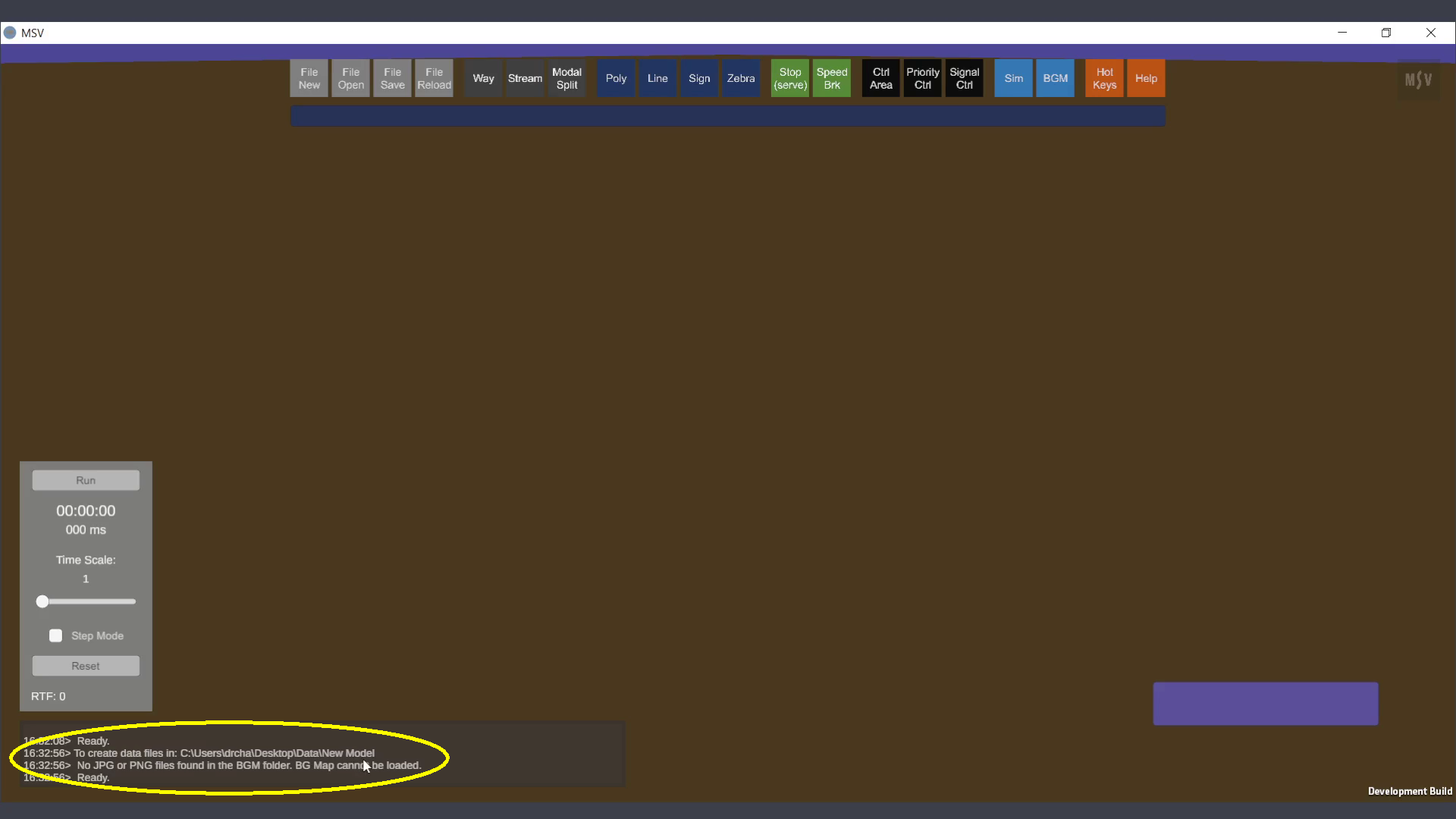
Important:
- Folder Requirement: Creating a new model requires selecting an empty folder. The program uses this folder to create the necessary sub-folders (BGM, Input, Output, and Signs) and files.
- What Happens if a Non-Empty Folder is Selected?
- If a folder containing existing files or sub-folders is selected, the program will not create a new model.
- A message will appear in the Reporter Window at the bottom of the screen, indicating that the selected folder is not empty.
Always ensure to create or select an empty folder for a new model to avoid errors.
Note on the Folder Structure for a New Model
When a new model is created in MSV, the program automatically generates a folder structure on your Windows-based computer. This structure ensures organized storage of all related files and data.
Under the newly created model folder (e.g., 'New Model'), the following four sub-folders will appear:
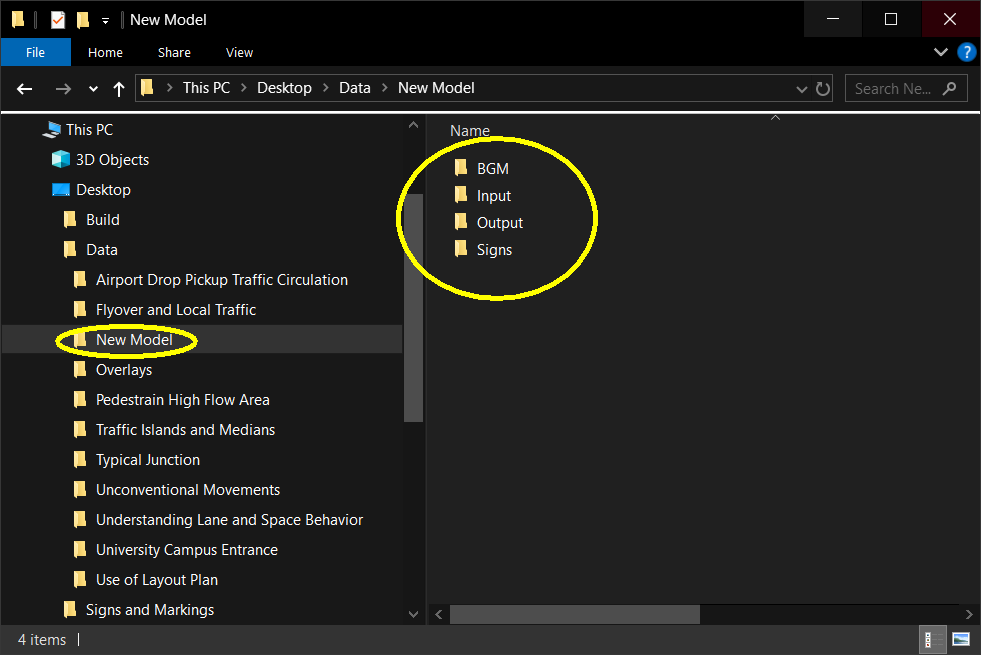
- BGM (Background Map) Folder
- Purpose: This folder is used to store background maps or blueprints that assist in creating objects in the 3D scene.
- Input Folder
- Purpose: This folder contains the network-related data files generated by the software.
- Note: Users should not modify the contents of this folder, as these files are managed exclusively by the program.
- Output Folder
- Purpose: This folder stores simulation result files, including detailed statistics, after running the simulation.
- Users can review the statistics files here for analysis and reporting.
- Signs Folder
- Images of traffic layout signs (such as turn arrows), road markings, and annotations like road names should be stored here by the user to display in the correct locations within the 3D scene.