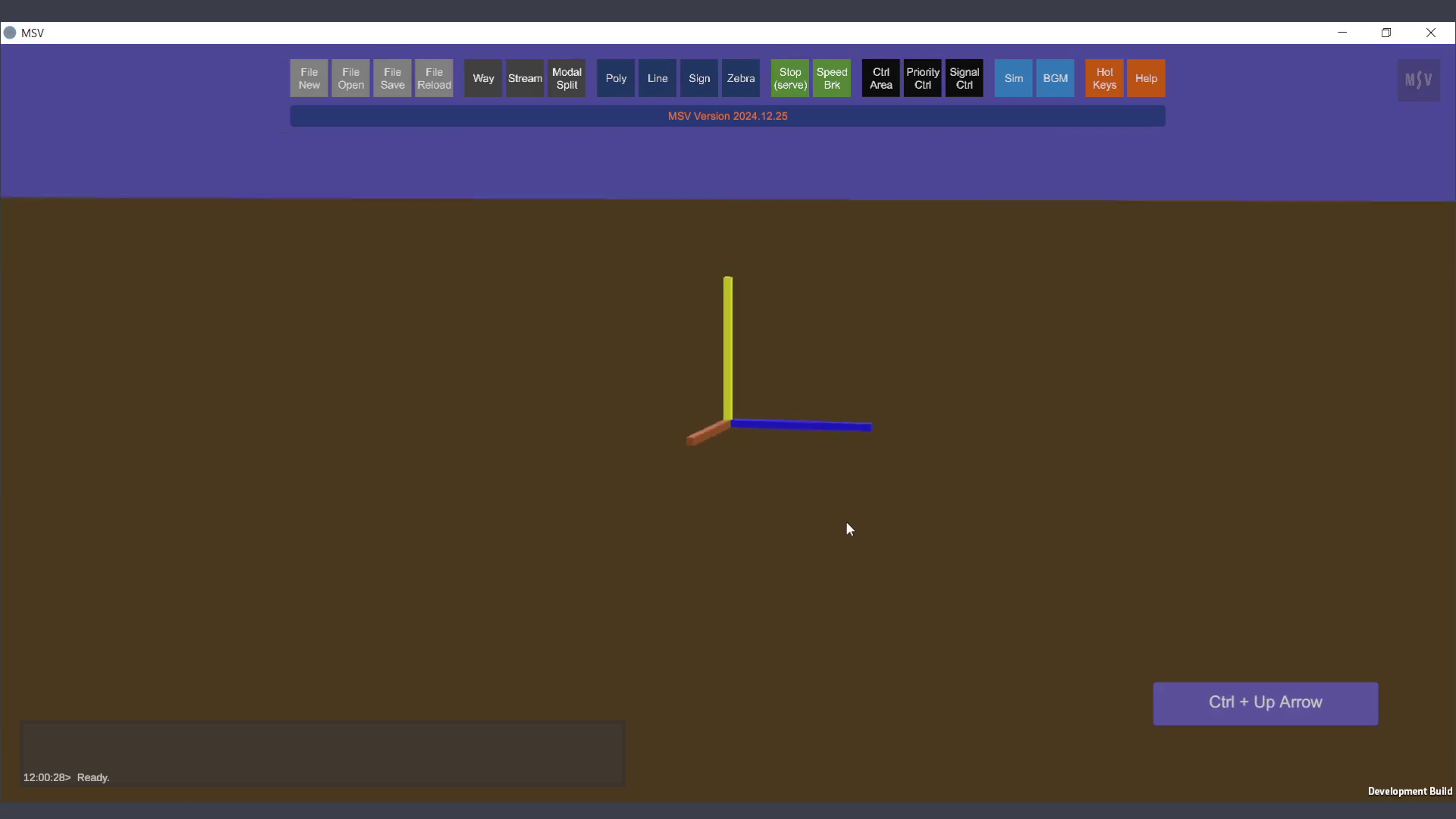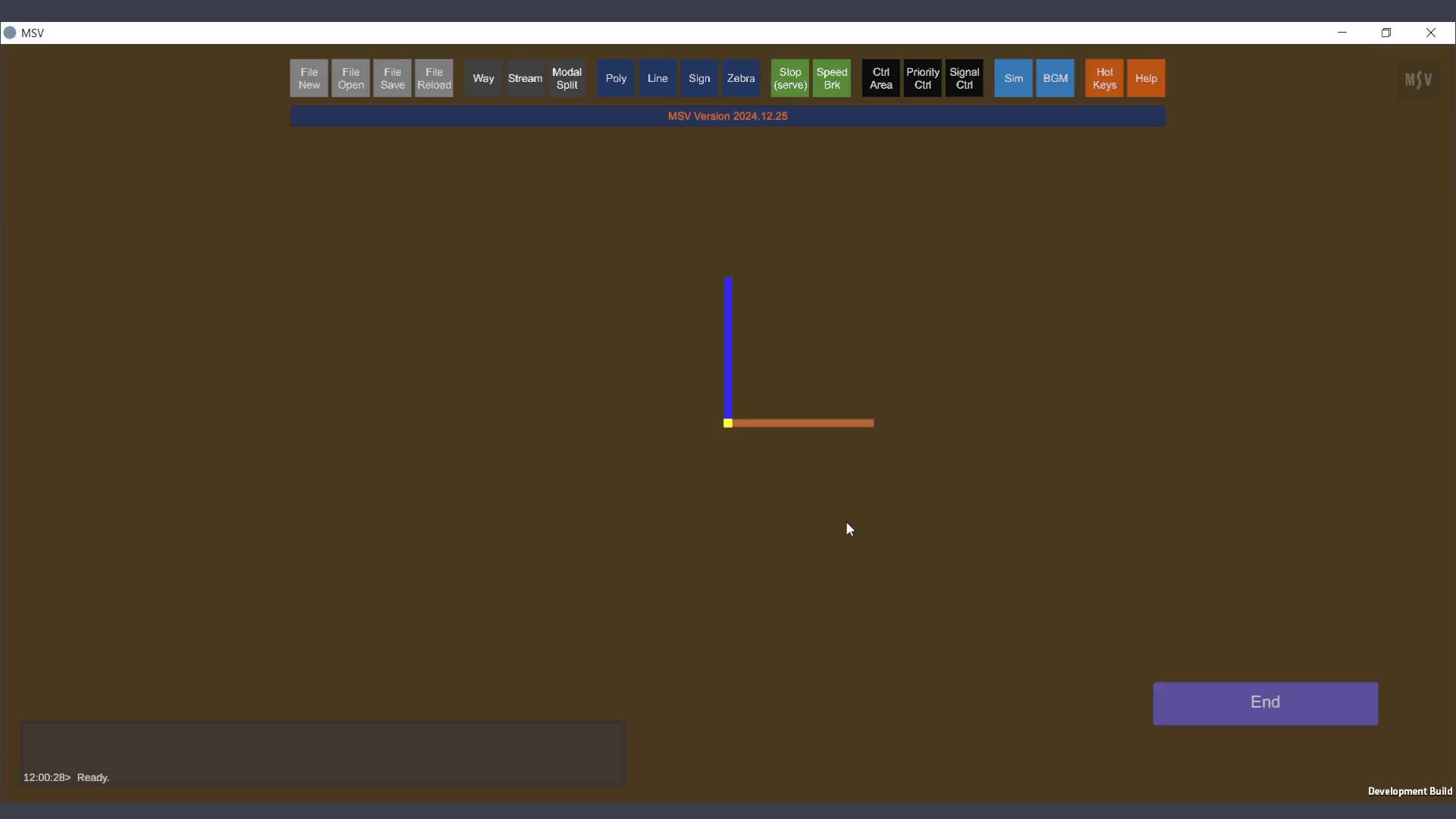Navigating the 3D Environment
Keyboard/Mouse Actions and Views
The MSV Software allows users to easily manipulate the 3D workspace. Below are the actions and corresponding controls:
Pan the View
- Use Left Mouse Drag to pan the view in any direction.
- Alternatively, use the Arrow Keys for horizontal and vertical panning.
Rotate or Tilt the View
- Use Right Mouse Drag to tilt or rotate the view freely.
- Alternatively, press Ctrl + Arrow Keys to rotate or tilt incrementally using the keyboard.
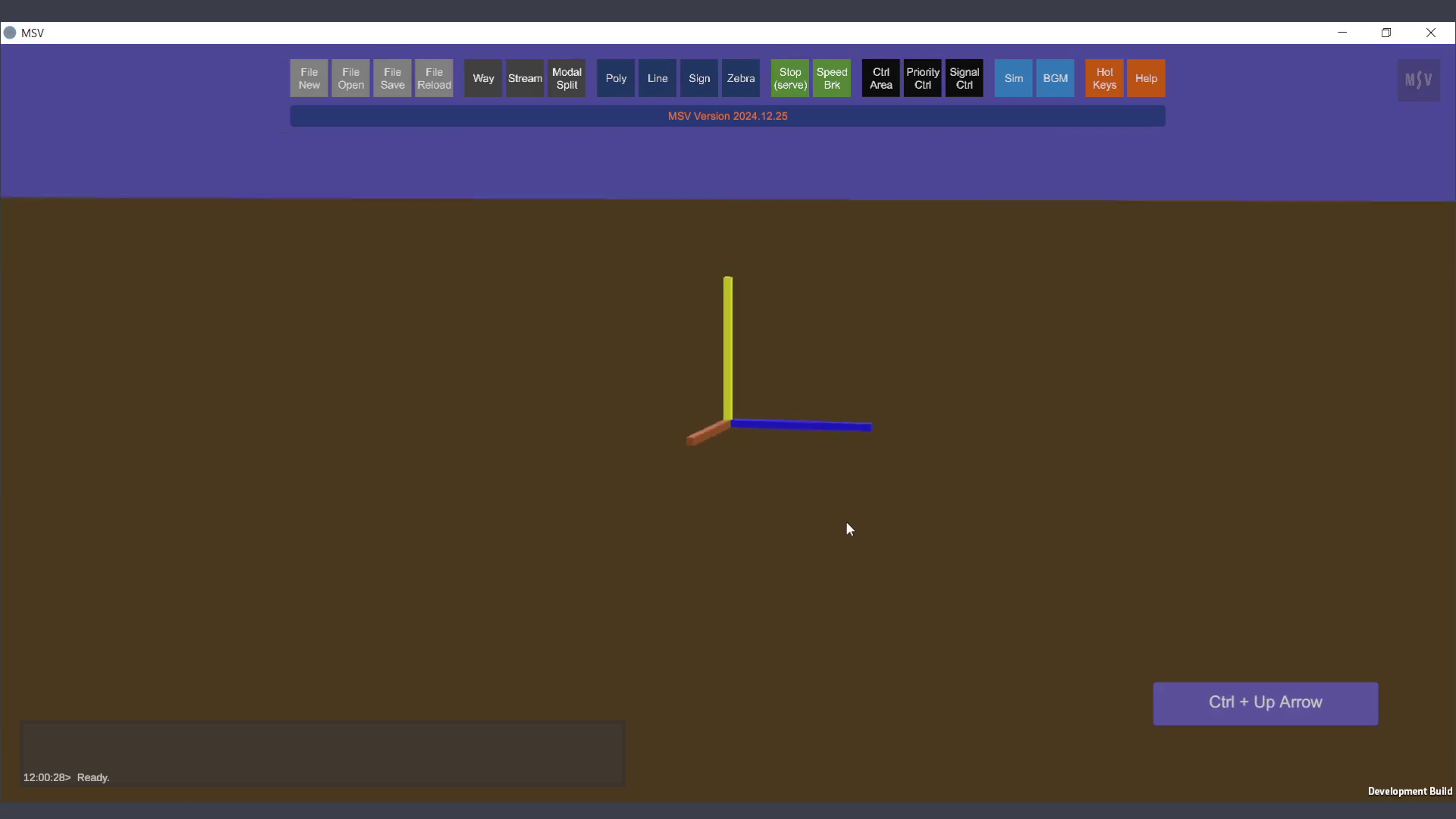
Zoom In and Out
- Scroll the Mouse Wheel to zoom in or out smoothly.
- Alternatively, press Page Up to zoom in and Page Down to zoom out.
Restore the Default View
- Press the Home Key to reset the workspace to the default orientation.
Switch to Top-Down View
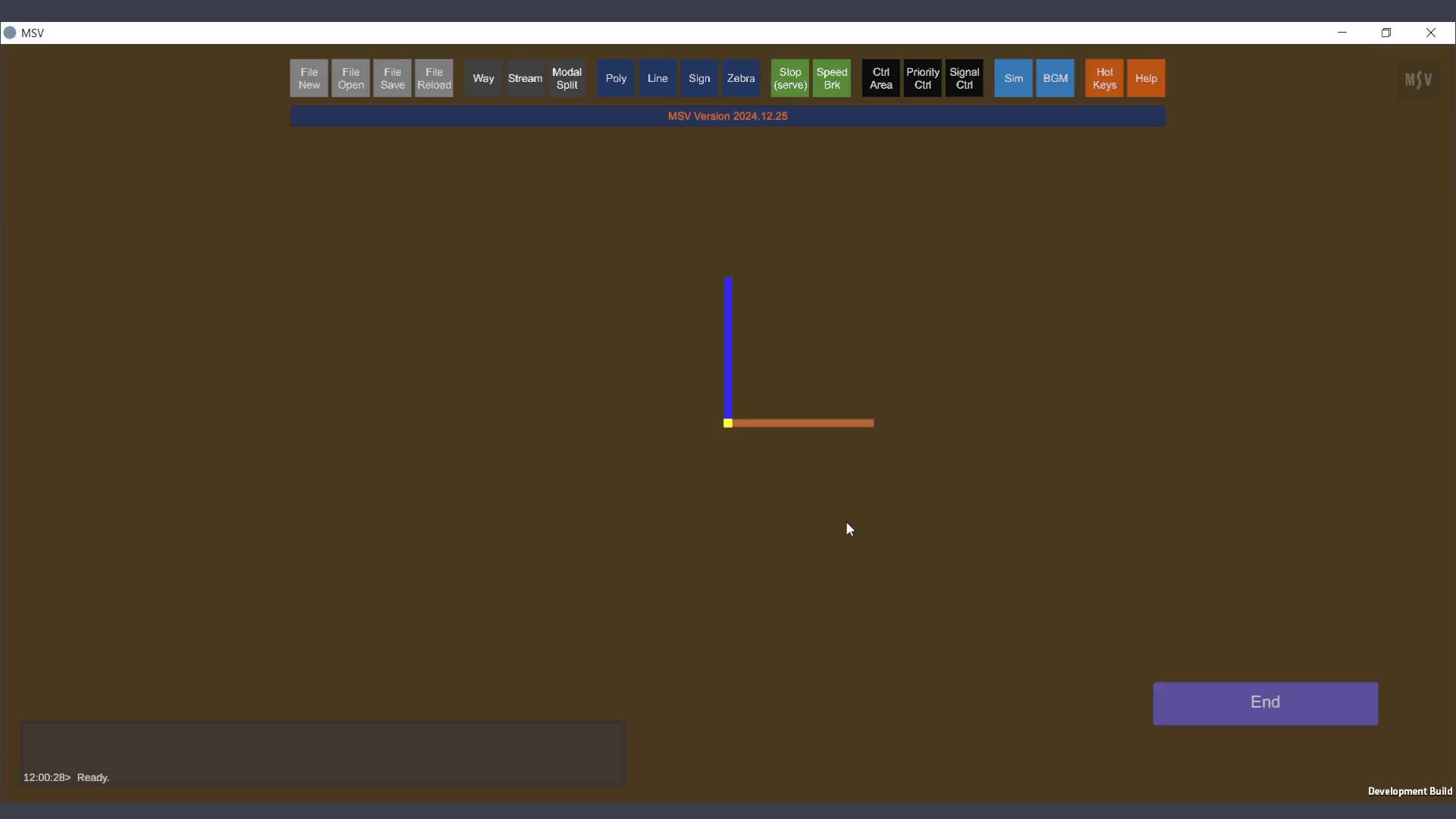
- Press the End Key to instantly switch to a top-down view for easier layout editing.
Keyboard and Mouse Action Overlay
- A blue overlay at the bottom-right corner shows real-time actions (e.g., "Ctrl + Left Arrow" for rotating, "End" for top view).
- This overlay can be toggled off if not needed.
Try and Learn
- Users can practice these controls with the default axes before opening a model, making it easy to get familiar with navigating the environment.